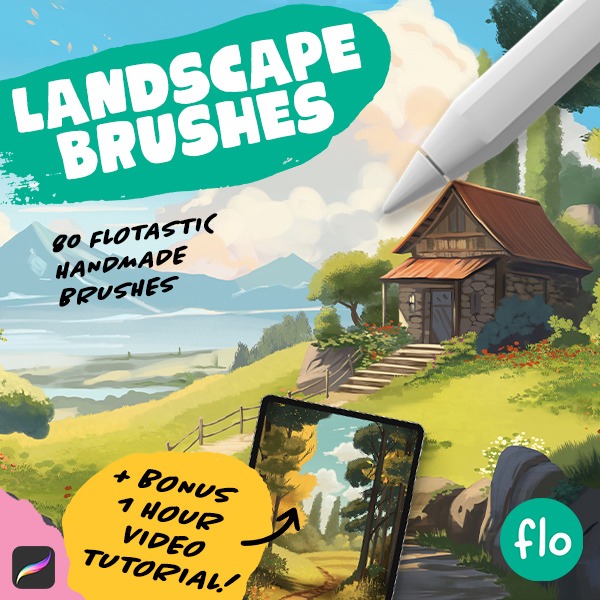Cute Winter Deer
In this fun and easy Procreate tutorial, we’ll create a cute winter deer. You’ll learn to sketch starting from basic shapes, add vibrant colors, and bring your creation to life with basic textures and a background.
This is the perfect winter project! So grab your iPad, open Procreate, and let’s dive into this creative adventure together! Don’t forget to share your version of this adorable winter deer.
Brushes used:
- Basic Sketcher
- Script Brush
- Monoline Brush
- Fineliner Brush
- Soft Brush
Canvas Size:
- 2500 x 2500 pixels
Skills Learned:
- Sketching Technique: Starting with simple shapes to create our deer
- Layer Management: Using multiple layers strategically for different elements and clipping masks for non-destructive editing
- Adding Details and Textures: Use different brushes to add intricate details like the fur pattern, eye twinkles, and subtle shadows that bring our deer to life
Rainy Street Scene
During this tutorial we’ll have fun with the perspective tool in Procreate. We’ll create a basic grid and then start building our city scene. I’ll keep it pretty simple and stylized, so anyone can follow along!
Brushes used:
- Basic Sketcher
- Soft Brush
- Script Brush
- Flotastic Brush
- Fineliner Brush
Canvas Size:
- 2300 x 3000 pixels
Skills Learned:
- Setting Up a Perspective Grid: Learn the ins and outs of creating and customizing your perspective grid in Procreate
- Sketching Street Scenes: Learn to sketch buildings, sidewalks, and street elements
- Layering and Line Art: Dive into layer management and creating detailed line art
- Coloring Techniques: Explore the use of gradients, shadows, and light to add depth and realism to your scene
- Adding Details and Atmosphere: From rain effects to street lights, learn how to infuse your artwork with mood and character
Pen and Ink Beetle
In this Procreate tutorial, we dive into the world of pen and ink illustration, using the Symmetry tool to create a stylized beetle with a lovely landscape inside. Perfect for artists of any level, this project can be adapted to various insects, like butterflies or bees for example. The possibilities are endless!
Throughout the tutorial, you’re guided through each step. We’ll be starting with a rough sketch of the beetle before we get to refining everything. The symmetry tool will come in super handy during this process! I’ll show you the importance of line weight in inking, creating depth and texture with stippling, and the thoughtful use of negative space in the composition.
By the end, you’ll have an amazing, stylized beetle illustration with a unique landscape inside. It’ll be fun!
Brushes used:
- Basic Sketcher
- Fineliner
- Stipple 2.0
Canvas Size:
- 2300 x 3000 pixels
Skills Learned:
- Using the Symmetry Tool: Master the use of Procreate’s Symmetry tool for balanced and mirrored designs
- Sketching Techniques: Learn sketching techniques using the Basic Sketcher brush, focusing on form and proportion
- Inking with Precision: Grow your inking skills using the Fineliner Brush, emphasizing line weight and clarity.
- Creating Textures: Develop skills in texturing, especially with stippling techniques for landscapes.
- Layer Management: Understand the effective use of layers and layer masks for non-destructive editing.
Little Fall Cabin
Let’s jump into an autumn wonderland with this fun Procreate tutorial. We’re creating a charming fall landscape featuring a cozy cabin and vibrant foliage. Armed with the Flat Painter Brush, Flotastic Brush, and the Script Brush, we’ll paint our way through hills, bushes, and the cutest cabin ever. Learn how to play with layer blending modes, infusing warmth and shadows, and discover the art of layer masks for precise adjustments. From the distant hills to the forefront cabin, every stroke brings us closer to a heartwarming autumn masterpiece. So, let’s embrace the fall vibes and paint this magical scene together!
Brushes used:
- Basic Sketcher
- Script Brush
- Soft Brush
- Flotastic Brush
- Flat Painter
- Foliage
- Smudgy Leaves
- Flying Leaves
Canvas Size:
- 2300 x 3000 pixels
Skills Learned:
- Layer blending modes for atmospheric effects
- Color variation using different brushes
- Detailing branches and foliage
Ocean View Lofi Room
In this engaging tutorial, we dive into the creation of a charming Lofi room, complete with a stunning sunset view. We’ll make use of Procreate’s perspective grid, starting with a basic sketch, progressing to line art, adding flat colors, and finally, infusing the scene with captivating lighting effects. Every step is methodical, ensuring even beginners can follow along and create something magical.
Whether you’re a Procreate beginner or a seasoned digital artist, this tutorial offers a wealth of knowledge and techniques that can elevate your digital illustration skills. From mastering perspective to infusing your artwork with light and life, each step brings you closer to creating your own mesmerizing Lofi room with a sunset view.
Brushes used:
- Basic Sketcher
- Dry Ink
- Soft Brush
- Script Brush
- Monoline Brush
- Light Pen
Canvas Size:
- 2300 x 3000 pixels
Skills Learned:
- Utilizing the Perspective Grid: You will learn to set up and use the perspective grid in Procreate for accurate architectural drawing.
- Layer Management: The tutorial emphasizes the importance of organizing layers, particularly when working on different elements like windows, plants, and furniture.
- Creating Line Art: You will master the technique of creating clean, textured line art using the Dry Ink brush.
- Flat Coloring: The tutorial shows you how to efficiently color different elements using the selection tool and fill layer function.
- Adding Light and Shadow: A significant focus is placed on the use of multiply and screen layers to add realistic shadows and highlights, enhancing the overall depth and atmosphere of the scene.
- Detailing and Final Touches: We will explore how to refine our artwork with subtle details like dust particles and adjusted line art colors to add warmth and life to the illustration.
Cute Fuzzy Bear
Time for cuteness! During this fun tutorial we’ll create this super cute fuzzy bear creature while we have fun with fur brushes. No worries, I’ll guide you through all the steps as always!
Brushes used:
- Basic Sketcher
- Shader Brush
- Long Fur Base Brush
- Soft Fur Brush
- Smudgy Hair Brush
- Ultra Soft Mixer Brush
- Dark Shader Brush
- Light Shader Brush
- Monoline Brush
- Tapered Lines Brush
- Multiply Brush
- Overlay Brush
- Darken Line Brush
- Subtle Edge Lighter Brush
Canvas Size:
- 3500 x 3500 pixels
Skills Learned:
- Sketching Basic Shapes: You begin with a simple sketch, using basic shapes to form the bear’s head and body
- Layering Background Colors: You’re learning to create a blurred, abstract background with a variety of colors and the Shader brush, ensuring the bear remains the focal point
- Painting Fur: The tutorial guides you in crafting soft, fluffy fur using the Long Fur Base Brush, Soft Fur Brush, and Ultra Soft Mixer Brush
- Adding Details: You’re adding critical details like eyes, nose, and mouth with the Monoline Brush, alongside various shading techniques
- Creating Depth and Texture: Employing Light and Dark Shader Brushes, you’re adding depth and texture to the bear’s fur
- Applying Final Touches: You’re enhancing the artwork with final touches, including light highlights and warmth to both the bear and the background.
Kawaii Halloween Stickers
Time for some more Halloween fun! In this tutorial we’ll create these cute sticker style illustrations. You can easily use the color palette and the techniques used to create even more Halloween illustrations that match this little trio. So have fun!
Brushes used:
- Basic Sketcher
- Script Brush
- Monoline Brush
- Soft Brush
Canvas Size:
- 3500 x 3500 pixels
Skills Learned:
- Creating Character Shapes: We’ll start with basic shapes like ovals and circles to form the base of our characters – a pumpkin, a wisp-like creature, and a cat-like bat
- Adding Details & Expressions: You’ll learn how to add cute facial features and small details to bring personality to our characters
- Refined Sketching: Transition from a rough sketch to a more refined one, we’ll focus on cleaner lines and clearer shapes, setting a strong foundation for the inking phase
- Line Art & Color Filling: We’ll practice creating smooth line art with varied weights and filled colors using the line art as a reference layer
- Shading & Highlighting: We’ll add depth and dimension by shading and highlighting, enhancing the stickers’ appeal.
Painterly Cabin
In this tutorial, we embraced a free-flowing, painterly approach, focusing on loose brush strokes and color play. The aim is to let go of perfectionism and enjoy the process of painting. We’ll create this painterly cabin in an autumn forest.
Brushes used:
- Random Strokes Brush
- Dry Mixer Brush
- Smeary Damp Brush
- Opaque Thin Brush
Canvas Size:
- 2300 x 3000 pixels
Skills Learned:
- Layering Colors: You’ll learn how to create depth and interest by layering different colors, using various brushes to achieve a loose, painterly effect
- Brush Control: Adjusting brush opacity and size for different effects taught us greater control and versatility in our painting techniques
- Smudging and Blending: Use the Dry Mixer Brush, we will master the art of smudging and blending colors, creating smooth transitions and dynamic strokes
- Adding Details and Textures: We’ll focus on adding details like tree trunks and leaves, using smaller brush sizes for finer work, and understanding how to balance detail with the painterly style
Pink Forest
Let’s dive right into the heart of this delightful Procreate tutorial where you’re creating a stunning pink forest landscape. The process is smooth and enjoyable, and you’re not using any painterly brushes or gradients. Instead, you’re mastering the art of color variation through a series of shapes and clever use of layer blending modes. Plus, there are two special brushes from the Flotastic Nature Brush Pack for the foliage and grass.
This tutorial is not just about painting a picture; it’s about embracing a whole new approach to color and composition in Procreate.
Brushes used:
- Script Brush
- Scattered Soft Bush
- Rounded Tufts
Canvas Size:
- 2300 x 3000 pixels
Skills Learned:
- Layer Blending Modes: You’re discovering how to use different blending modes for adding depth and vibrancy to your landscape
- Stylized Tree Creation: You’re learning to draw stylized trees, from trunks to crowns, enhancing the forest feel
- Grass and Foliage Techniques: You’re exploring techniques for adding grass and foliage, bringing life and texture to your forest floor
Get the full set!
Want even more landscape painting fun? Check out the full brush pack! It contains 80 unique handmade landscape brushes.