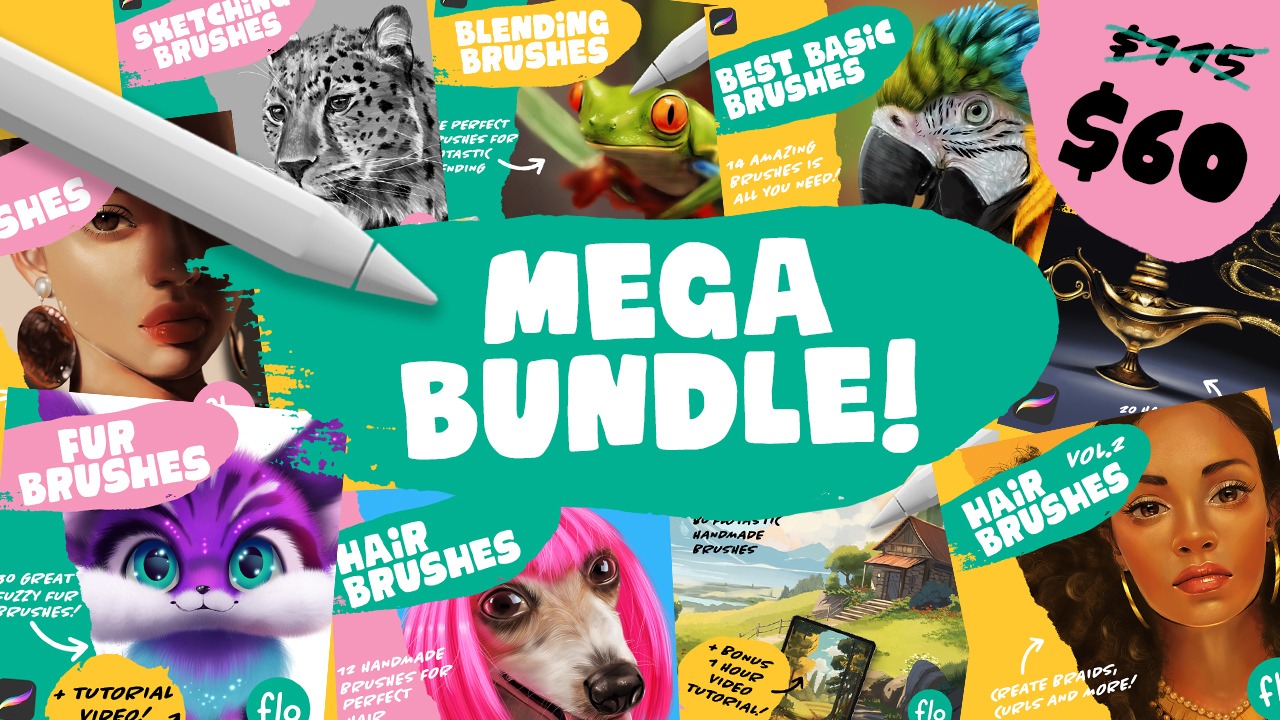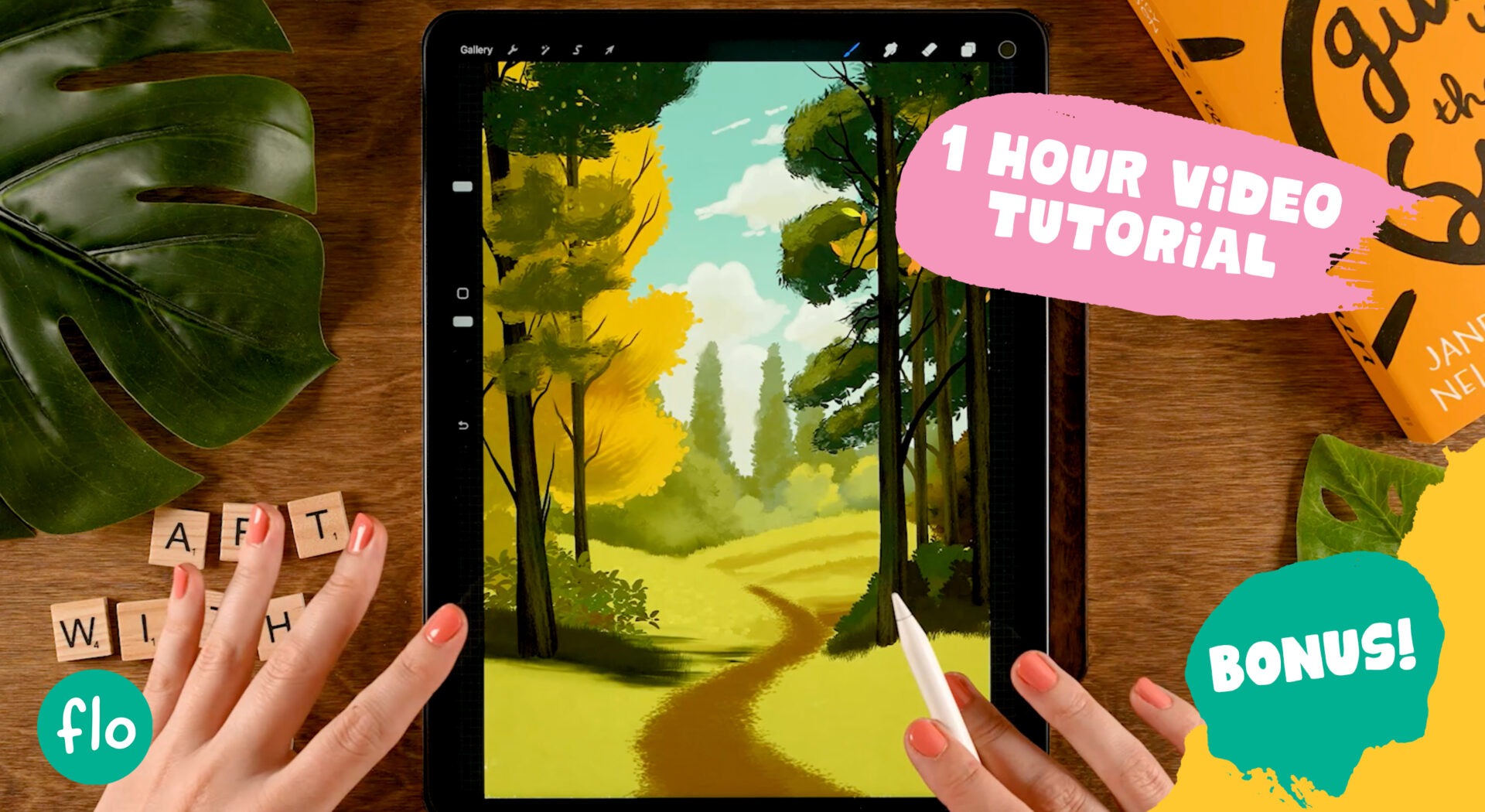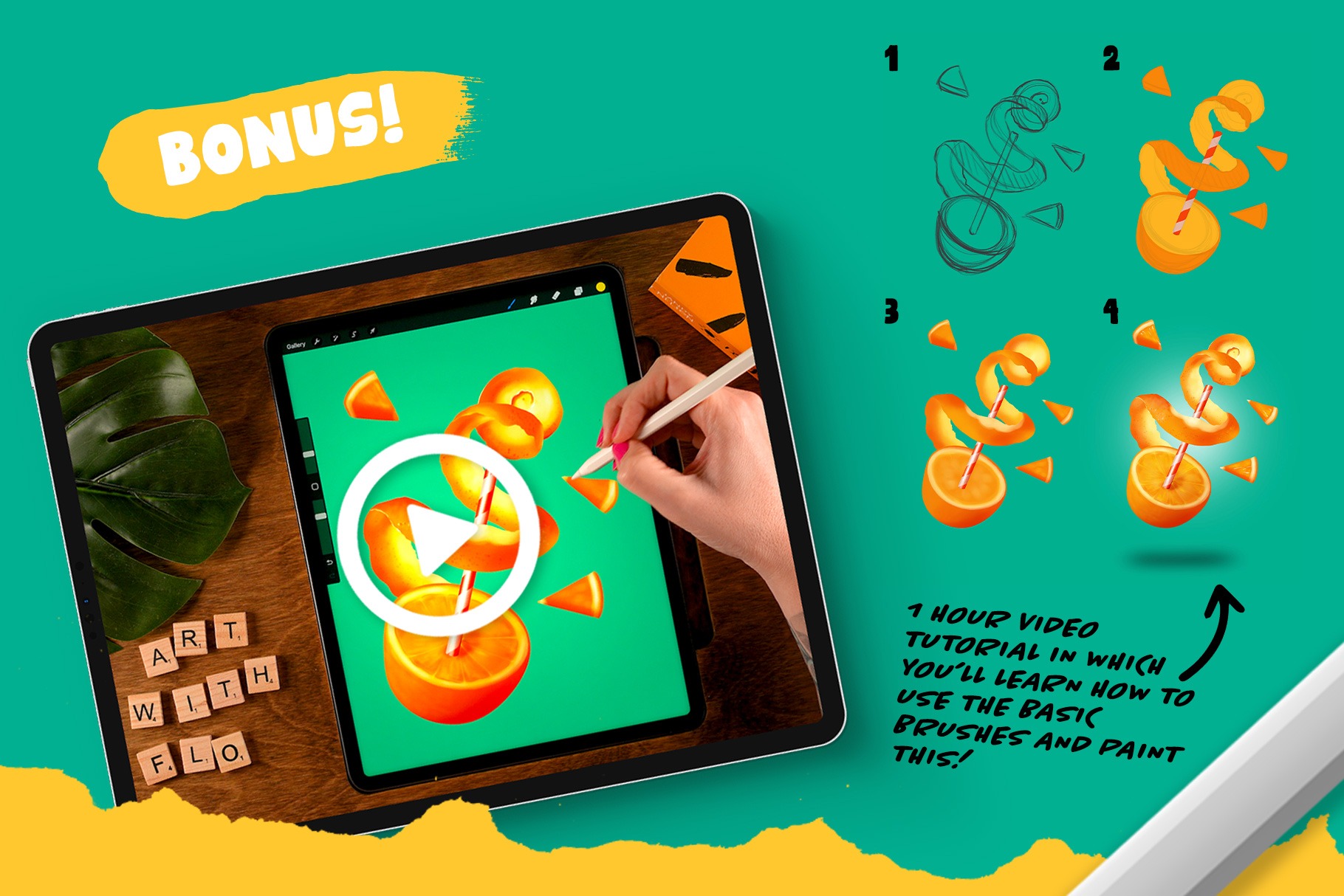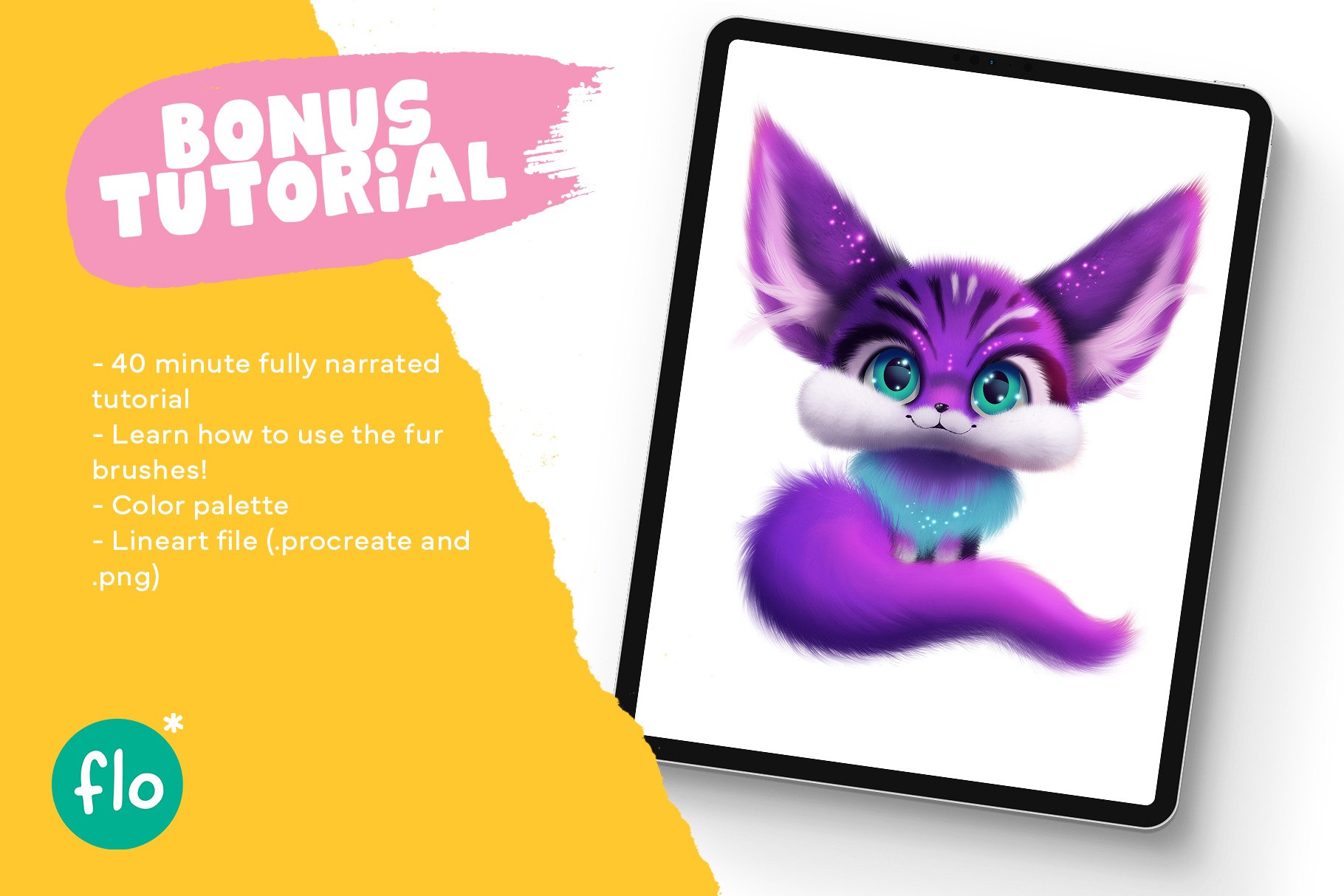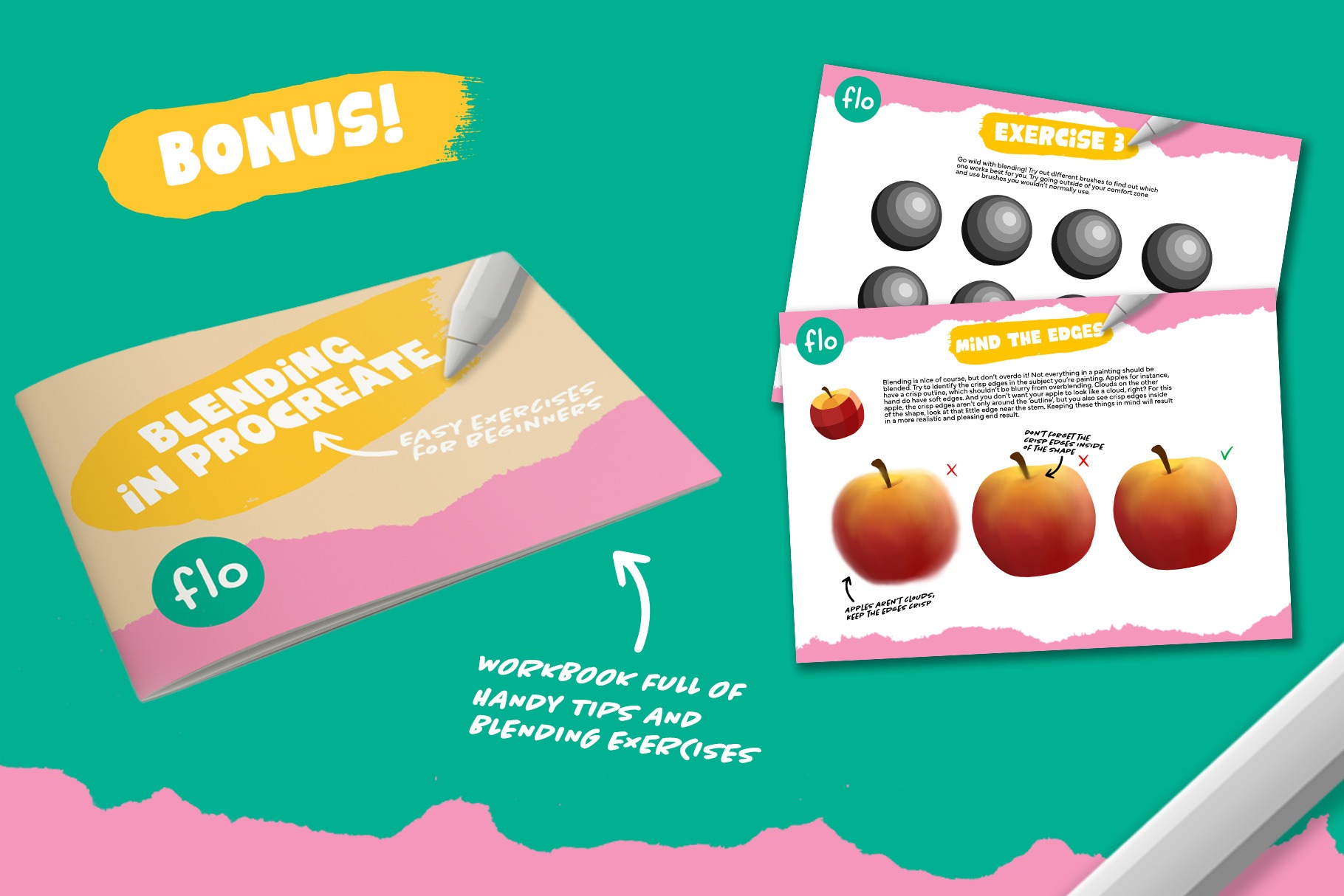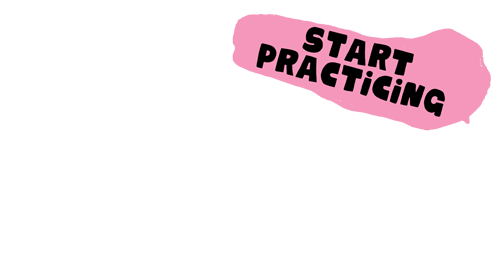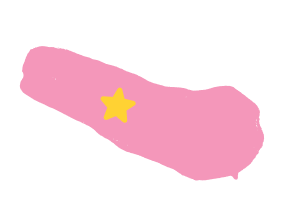280 amazing brushes + 3 video tutorials and a workbook!
This is the best bundle to jump into your digital art journey. This MEGA Value Brush bundle isn’t just a collection; it’s a treasure trove with over 250 brushes that’s got everything covered. Whether you’re looking to sketch, blend, add texture, or sprinkle some glitter, this bundle has got it all!
But here’s the kicker – it’s not just about having a bunch of brushes. I’ve thrown in exclusive video tutorials that help you get used to drawing and painting with these brushes. These tutorials cover everything from the basics to more advanced techniques. And let’s not forget the special blending workbook that comes with this bundle. It contains the perfect exercises to help you improve your blending techniques.
Whether you’re just starting out as a Flocreator or if you want to get to that next level, this is the bundle for you.

The landscape brush pack is amazing. It’s so much fun to try out all the different kinds of flower, leaves and grass brushes to bring more variety into my drawings.
Yukiko – It’s so much fun

I really love Flo’s tutorials. She explains them in such a manner that makes it so easy for me to create even the most realistic and fun artworks.
Aarushi Pandeya

I think I would be lost in procreate without Flo!
Lauren – Going with the Flo

What you’ll find inside
The 13 Procreate brush packs in this bundle
- Basic Brush Pack – Tutorial video included!
- Sketching Brush Pack
- Flotastic Landscape Brush pack – Tutorial video included!
- Fur Brush Pack – Tutorial video included!
- Procreate Brushes for Blending – Workbook included!
- Hair Brush Pack Vol.1
- Hair Brush Pack Vol.2
- Skin Brush Pack Vol.1
- Skin Brush Pack Vol.2
- Eye Brush pack
- Doodle Brush Pack
- Glitter and Sparkle Brush Pack
- Fashion Brush pack

That pure joy!
As a kid, you were bursting with curiosity and had this incredible urge to create. Sadly, many lose that spark over time or get bogged down by discouragement. My mission is to reignite that creative flame in everyone. I want you to tap into that boundless creativity, to feel that childhood excitement once more. Let's create without limitations, without expectations—purely for the sheer joy of it.
The best way to learn
In my opinion the best (and most fun) way to learn is by doing. My tutorials are specifically developed that way. You’ll learn about the variety of features and techniques through repetition across my Procreate tutorials. There’s no order in which you should watch them, I will take it step by step in each one of them. And with every tutorial you watch, your confidence will grow!



Get access to 150+ exclusive tutorials!
Unlock a vault full of Procreate tutorials, ranging from beginner level to more advanced levels.
Frequently Asked Questions
Is subscribing to the treasure chest free?
Yes! It’s totally free! All you need to do is sign up for my newsletter to get access. Of course you can unsubscribe from the newsletter at any time. You won’t get updates about new contents in the treasure chest then though!
Can I sell my tutorial results?
My tutorials are meant for practice purposes, feel free to share your results on social media and tag me. You are not allowed to use direct copies of my artwork for commercial purposes, like selling prints. You should create your own original artworks. Of course you can use my tutorials as a base/start though.
Where’s the Treasure Chest?
You can get access to the treasure chest by going to freefromflo.com and signing up for the weekly newsletter. A link to the Treasure Chest download page is in every single weekly newsletter email.
Can I use your brushes for commercial work?
You can use my brushes for all of your artwork, both personal and commercial. Just make sure that when you sell your artwork, you only sell your own unique designs. Good luck!

How can I import brushes into Procreate?
Unzipping
When you download Procreate brushes or brush sets, it might be that you get a .zip file. Since you cannot import .zip files directly into Procreate, you’ll have to extract the files first. If you’re working on a PC or Mac, you can unzip the files before transferring them to your iPad, but if you are working on an iPad alone, you’ll have to use an unzip app to extract the files. You can use an app like Winzip or Zip Browser for this. Once you have unzipped .brush and .brushset files on your iPad, you’re ready to go and import them into Procreate.
NOTE: If you get a bunch of folders and small files after unzipping, then the file wasn’t meant to be unzipped. Something went wrong and you might need to download the set or brush using another browser for instance or rename the .zip file to .brushset for instance
Multiple ways to import
Import through Brush Library
- Open a (blank) canvas
- Select the brush tab
- You’ll see a + in the upper right corner, click it
- Select import in the upper right corner of the Brush Studio
- Navigate to the location where you saved the .brush or .brushset file
Import with Secondary Window
- Open a (blank) canvas
- Open a secondary window by gently swiping upward from the bottom of your screen. Drag the folder app to one side of your screen
- In this secondary window, navigate to the location of the .brushset
- Open the brush menu in Procreate
- Drag the .brush or .brushset file onto the Brush Library, you’ll see a green + appear
- Just drop it to let Procreate import your new brush set!
Import from your local folder
Importing from Google Drive or Dropbox
- Locate the .brushset file in Google Drive
- Tap the three little dots
- Select Open in
- Navigate to Copy to Procreate (if it doesn’t show up, try selecting More)
- Tada! Your new brush set is imported into the Procreate app


Import right after downloading

You can tap download anyway.
In the next screen you’ll get the option to import the set straight in Procreate.