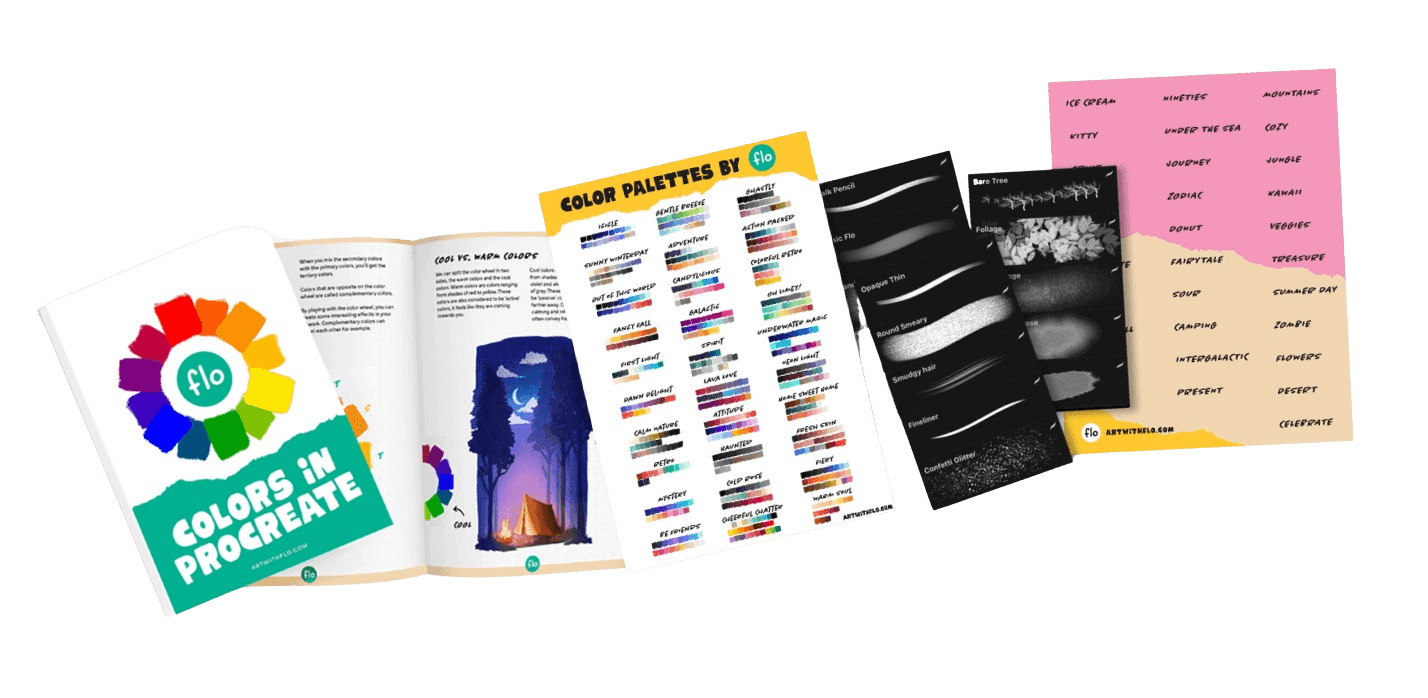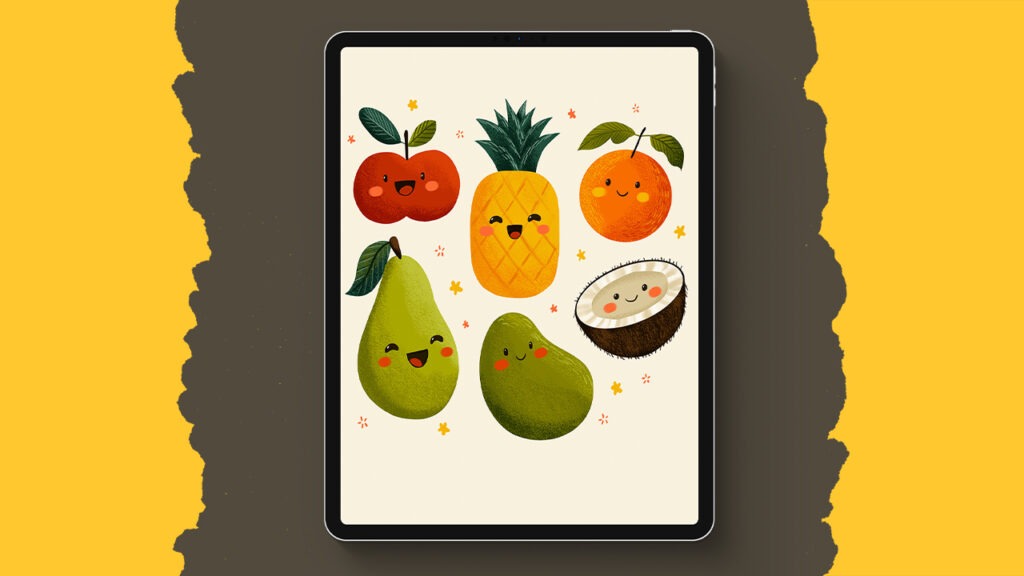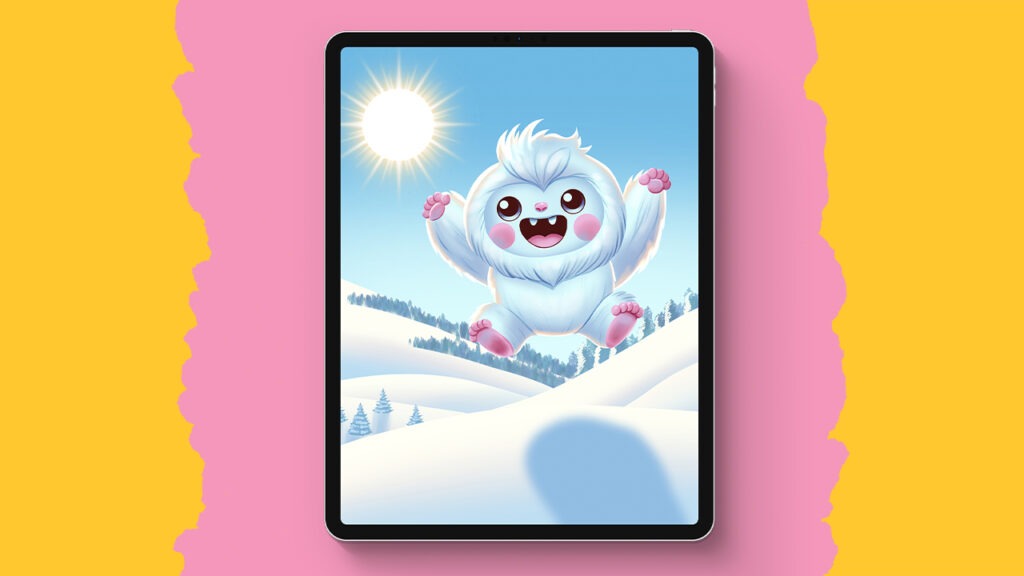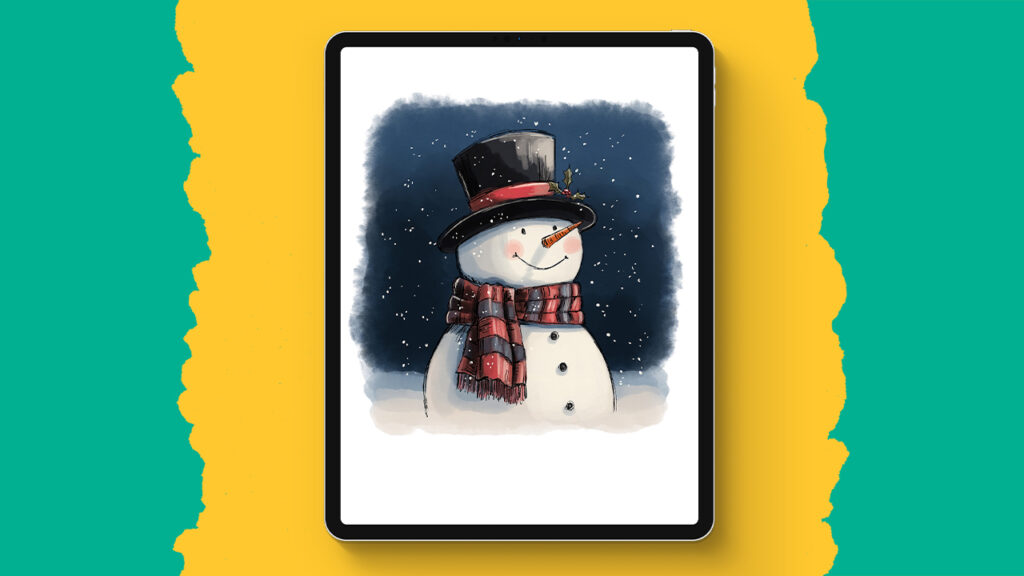Panther Tattoo
Alright, are you ready to create your own Flotastic Black Panther tattoo in Procreate? In this step-by-step tutorial, we go from the very first circle to a full-blown fierce feline with clean line art, rich textures, and some seriously cool shading tricks. Everything is done using just the built-in Procreate brushes, and I’ve even got a custom color palette ready for you. So grab your iPad, open up that canvas, and let’s make something awesome together!
Brushes used:
- Bruny
- Alpine
- Nutgrove
- Molesworth
Canvas Size:
- 2500 x 2500 pixels
Skills Learned:
- Using symmetry to build a balanced base
You’ll set up the drawing guide and activate symmetry to make sure everything stays nice and even from the very start. - Sketching with confidence from simple shapes
We break the panther down into easy-to-follow forms, using liquify and assist to guide the sketch into something way more dynamic. - Creating line art with bold character
With the Alpine brush, you’ll add those crisp, pressure-sensitive lines that give your design a pro tattoo feel—clean, sharp, and full of flair. - Texturing and shading with built-in brushes
You’ll use layer selections and brushes like Nutgrove to add gritty textures and build up shadows, all while staying inside the lines. - Adding soft highlights with masks
We use layer masks and the Molesworth brush to give edges a soft glow and pull focus to the right spots—without messing up the layer underneath.