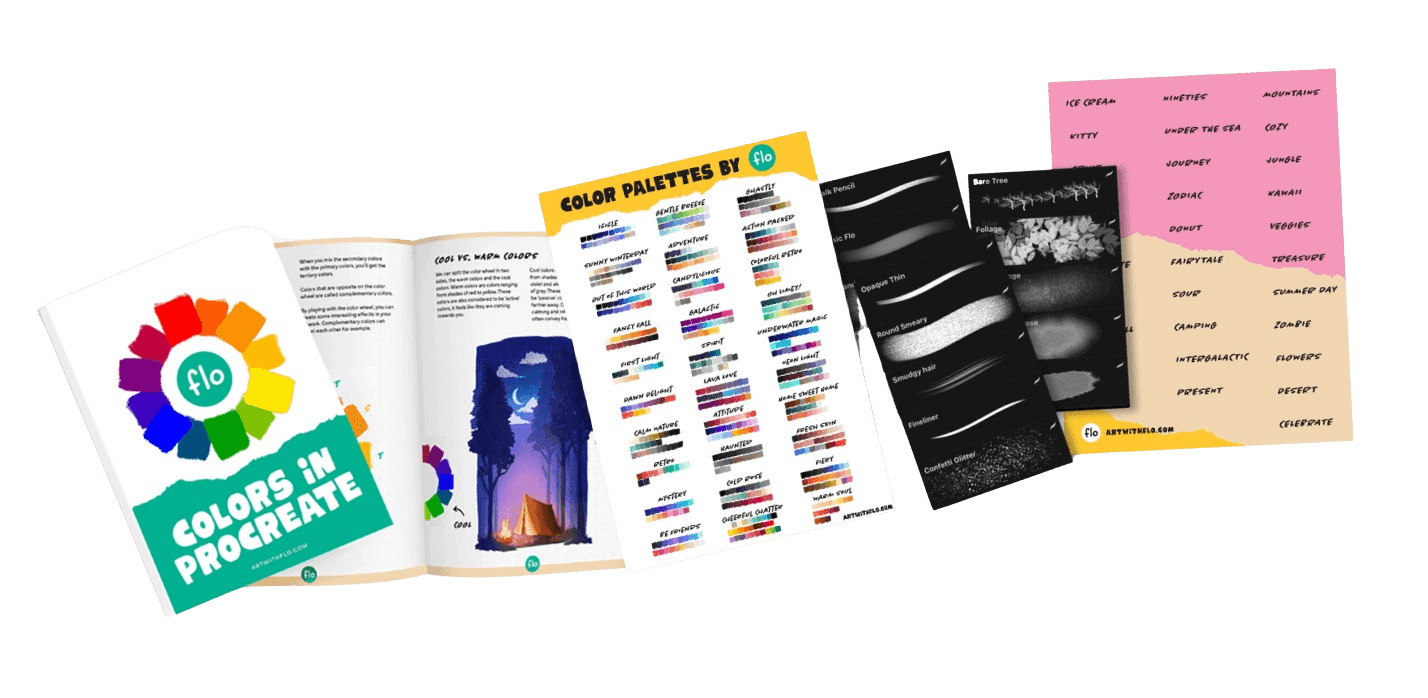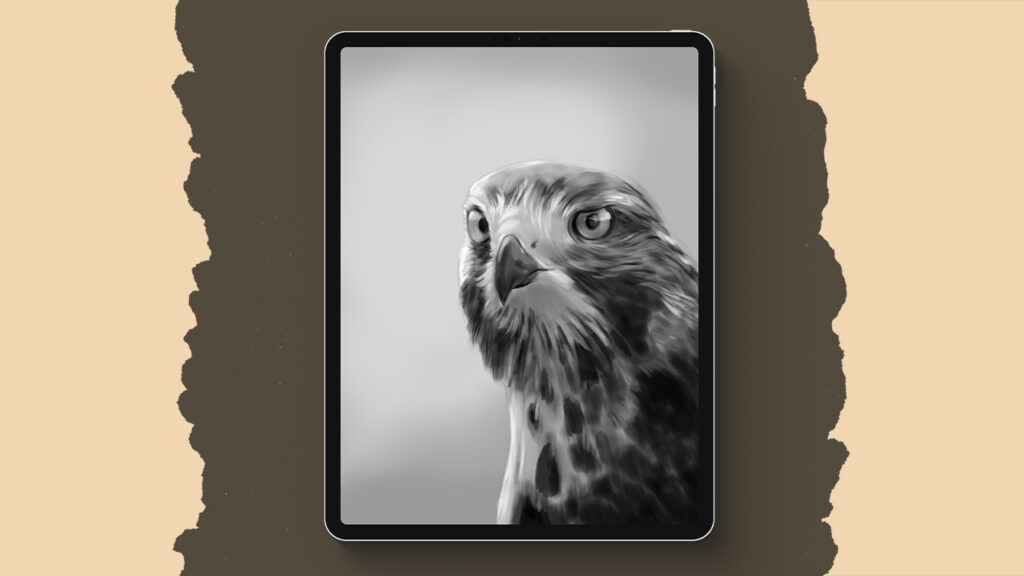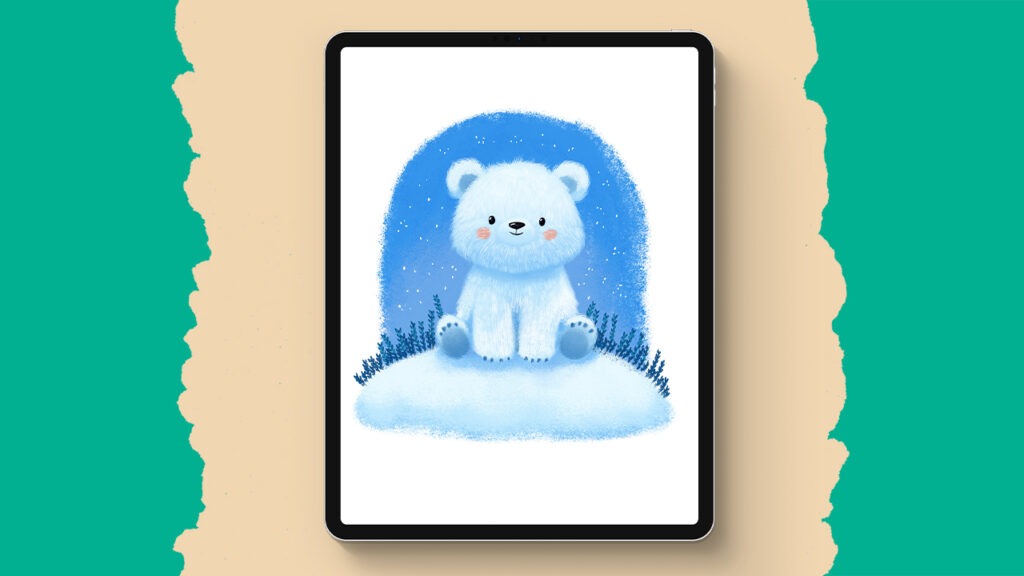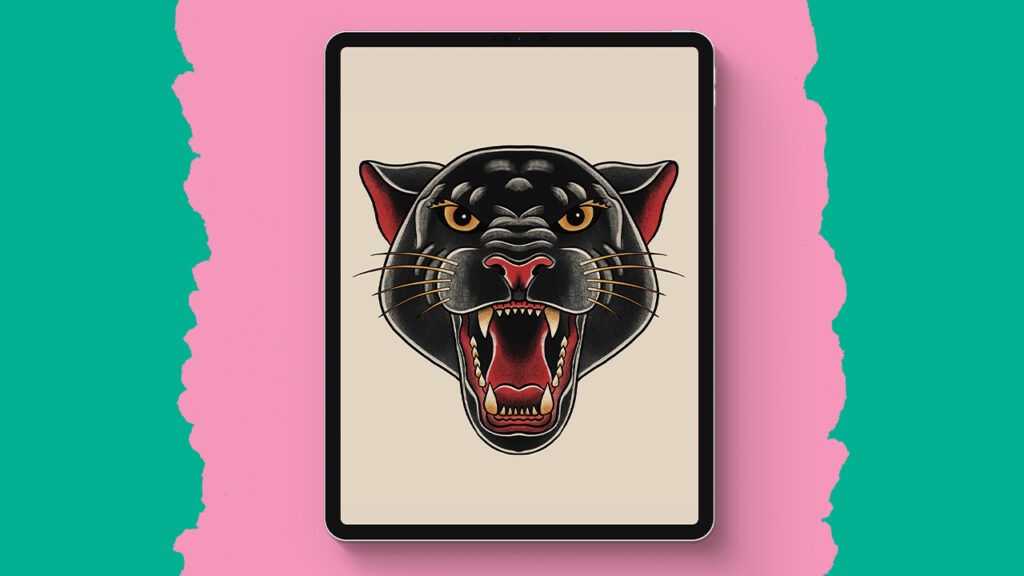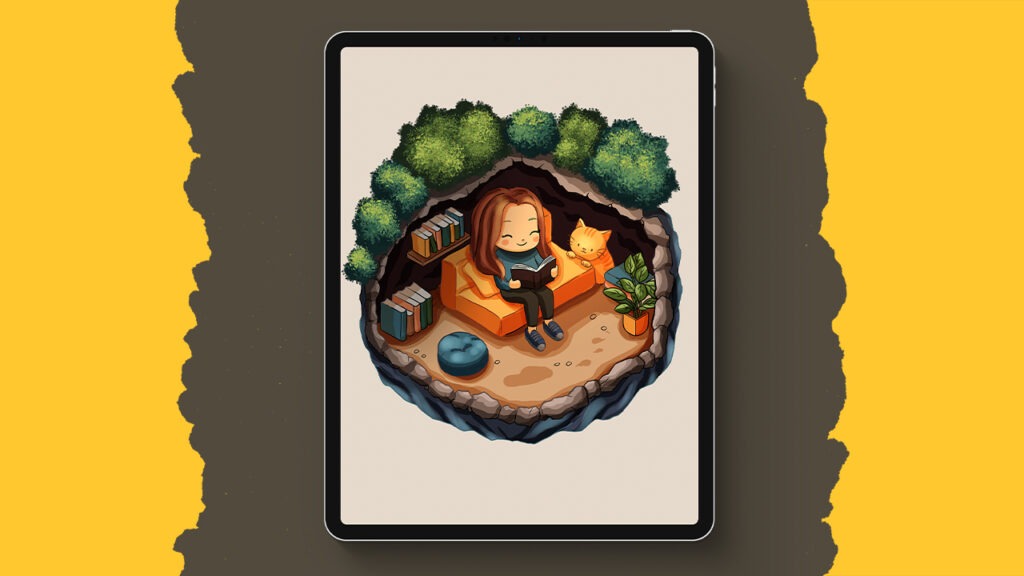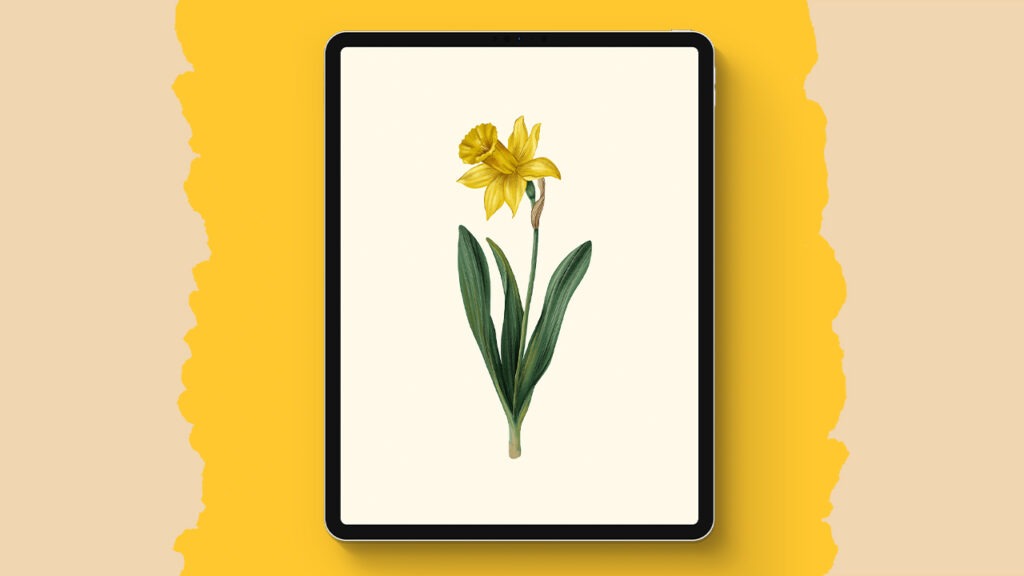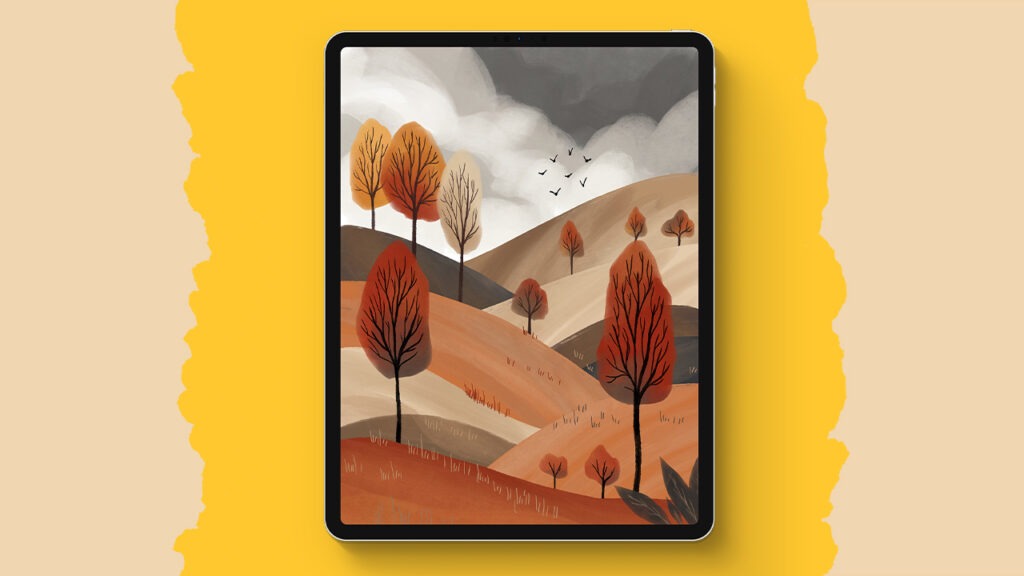Distant Land Landscape
Create a beautiful, layered mountain landscape in Procreate with this easy-to-follow tutorial. We’ll walk through each step slowly, from setting up your canvas to adding textures, shadows, and atmospheric touches that bring depth and realism to your artwork. With a few built-in brushes and a bit of blending, you’ll have all the techniques you need to create your own mountain scene and master essential Procreate features along the way.
Brushes used:
- Studio Pen
- Soft Brush
- Turpentine Brush
- Cotton Brush
- Old Brush
- Mountain Ash Brush
- Rad Brush
- Oberon Brush
- Simple Grass Brush
- Sticks Brush
- Hard Airbrush
Canvas Size:
- 3000 x 2000 pixels
Skills Learned:
- Using Layers for Depth and Organization: Organize mountains, sky, and foreground elements on separate layers, enabling easy adjustments, depth, and flexibility for modifications in Procreate landscapes
- Creating and Editing Custom Brushes: Learn to modify brush properties, such as jitter and opacity, to craft custom brushes for clouds and textures
- Applying Alpha Lock and Clipping Masks for Controlled Shading: Use Alpha Lock and Clipping Masks to add highlights, shadows, and textures precisely, keeping strokes within specific areas and enhancing control over details
- Using the Smudge Tool for Blended Textures: Achieve a painterly, seamless look by using the smudge tool with various textured brushes to blend colors and soften edges, perfect for clouds, foliage, and distant backgrounds