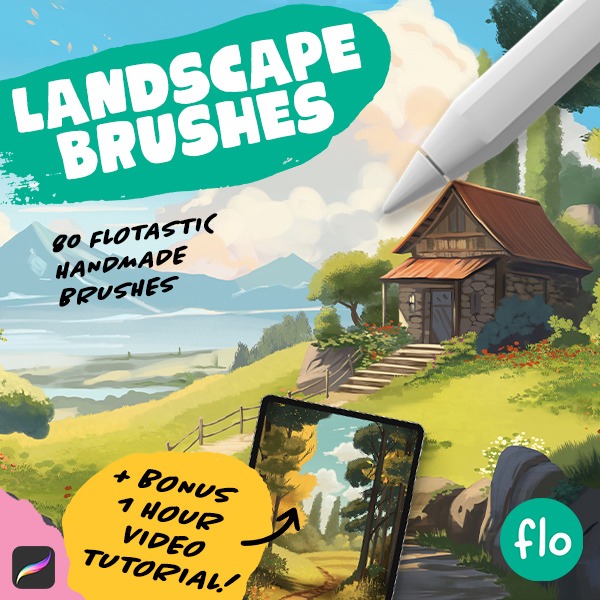Art Nouveau Bird
This tutorial is a fantastic opportunity to dive into the world of Art Nouveau and learn how to bring stylized, organic beauty into your digital art creations. Embrace these skills, and you’ll be creating stunning pieces in no time. Keep experimenting and enjoying the process, and don’t hesitate to ask if you have questions. Excited to see what your creations!
Brushes used:
- Basic Sketcher
- Script Brush
- Soft Brush
Canvas Size:
- 3500 x 3500 pixels
Skills Learned:
- Creating Organic, Swirly Shapes: You’re focusing on developing fluid, floral shapes that are characteristic of the Art Nouveau style, making your artwork look elegant and organic
- Refining Sketches: You’re learning to start with a basic sketch and refine it meticulously to prepare for detailed line art, enhancing the overall look of your design
- Utilizing the Liquify Tool: You’re mastering the use of the Liquify tool to adjust elements like the head and tail of the peacock, adding an artistic touch to your creation
- Effective Layer Management: You’re getting skilled at using layers to separate main outlines from detailed lines, which streamlines the coloring process
- Coloring and Gradient Techniques: You’re exploring the use of various colors and gradients to add depth and vibrancy to your artwork, bringing the peacock and background to life with a rich palette
Autumn Sunset
Welcome to your next Procreate project! If you’re new to digital art or just looking to brush up on your skills, this tutorial is perfect for you. We’ll be creating a stunning Autumn landscape together, step by step. It’s a fantastic way to learn, and I can’t wait to see your take on it. Don’t forget to tag me on Instagram with your finished piece!
As you dive into this tutorial, remember that it’s all about learning and enjoying the process of creating art.
Brushes used:
- Monoline Brush (Calligraphy)
- Script Brush (Calligraphy)
- Soft Brush (Airbrushing)
- Styx Brush (Drawing)
- Reed Brush (Organic)
Canvas Size:
- 2300 x 3000 pixels
Skills Learned:
- Layer Management: Learn effective ways to create, merge, and manipulate layers
- Creating Gradients and Textures: Use airbrushing for gradients and the selection tool for adding textures
- Reflections and Lighting: Discover methods to add realism through water reflections and light effects.
Pixel Art Landscape
Ready to dive into the world of pixel art? This simple tutorial guides you through creating a lovely pixel art landscape on a 300×200 canvas. You’ll learn techniques like setting up a drawing guide, drawing mountains and hills, and using layers for depth. We’ll use just one brush, the Pixel Brush, for the entire project. By the end, you’ll have a simple but lovely pixel art landscape!
Brushes used:
- Pixel Brush
Canvas Size:
- 300 x 200 pixels
Skills Learned:
- Using Drawing Guides: Master the art of setting up a grid for pixel-perfect accuracy
- Mountain and Hill Creation: Learn how to shape and color mountains and hills
- Shadow and Light Effects: Add dimension with strategically placed shadows and highlights
- Finalizing and Exporting: Resize your artwork for the best display without losing the charm of pixel art
Anime Girl
Ready for a fun Procreate project? Let’s draw a charming anime girl together! In this easy-to-follow tutorial, you’ll learn essential skills for digital art. We’ll start with basic shapes and guidelines, then smoothly transition to sketching, line art, and finally, coloring with shadows and highlights.
Brushes used:
- 6B Pencil
- Studio Pen
Canvas Size:
- 3500 x 3500 pixels
Skills Learned:
- Creating Basic Shapes and Guidelines: Learn to use circles and lines to form the basic structure of the character and additional elements
- Symmetry Tool: Use the Symmetry tool for balanced features but turns it off for non-symmetrical elements like surrounding characters
- Refining Sketches: Transition from rough shapes to more defined sketches, adding details to the character and environment
- Line Art Techniques: Gain skills in creating clean, varied line weights for more dynamic artwork
- Flat Coloring and Shading: You’ll learn to use clipping masks and different layers to add flat colors, shadows, and highlights, bringing depth to your artwork
Vector Style Girl
I must be honest, I’m a little bit in love with this style, so I’m really excited about sharing this tutorial. I hope you will enjoy it just as much as I did! Though simple, the face can be a tad challenging, making this tutorial suitable for beginners to intermediate levels. Let’s dive in!
Brushes used:
- Basic Sketcher
- Monoline Brush
- Tapered Lines Brush
- Soft Brush
- Smooth Lines Brush
Canvas Size:
- 3500 x 3500 pixels
Skills Learned:
- Creating Balanced Compositions: Learn to sketch a character and elements within a circular boundary, ensuring visual balance
- Drawing Faces: Tackle the challenging aspects of drawing a stylized female face, including proportions and features
- Layer Management: Efficiently use layers for different elements, like clothes and hair, to easily manage and adjust parts of your illustration
- Adding Depth with Gradients and Shadows: Enhance your artwork by applying gradients and shadows for a more dynamic and dimensional look
Watercolor Desk
In this Procreate watercolor tutorial, you’ve learned to craft a delightful messy desk scene, perfect for embracing a more relaxed, artistic style.
Brushes used:
- Basic Sketcher
- Flotastic Inker
- Round Watery Brush
- Loaded Round
Canvas Size:
- 2300 x 3000 pixels
Skills Learned:
- Loose Sketching Techniques: Mastering the art of creating initial sketches with the Basic Sketcher, focusing on placing objects loosely to set the base of your scene
- Refining Sketches: Enhancing your rough sketch by adding details and adjusting layer opacities for better visibility during the process
- Line Art Creation: Learning to use the Flotastic Inker brush for line art, emphasizing wonky lines to add character to your artwork
- Coloring and Layering: Gaining skills in coloring with the Round Watery brush, understanding how to layer colors for depth, and using layer masks for selective color removal
- Lighting Effects: Exploring the use of Gaussian blur and bloom settings to create realistic lighting effects in your digital watercolor painting
Anime-style Dramatic Sky
For this project we’ll create this stunning cloudscape together. It’s a bit more challenging, but I’m sure you can do it!
This tutorial is packed with valuable tips and techniques, perfect for those who love landscape art. Whether you’re a beginner or an experienced Procreate user, these steps will help you craft stunning cloudscapes. Don’t forget to grab the brushes from freefromflo.com, and share your amazing artwork. Tag me on Instagram for a chance to be featured!
Brushes used:
- Jittery Tapered
- Standard Blender
- Color Booster
- Soft Brush
- Fineliner Brush
- Hartz Brush
- Jagged Brush
- Simple Grass Brush
- Soft Scattery Bush
Canvas Size:
- 2300 x 3000 pixels
Skills Learned:
- Layer Blending and Opacity Control: Discover how to effectively use layer blending modes and adjust layer opacity to create depth and realism in your clouds
- Brush Techniques: Master various brush strokes, including rounded shapes for cloud silhouettes and smaller strokes for finer details
- Smudging and Blending: Learn to smudge and blend colors seamlessly, creating soft transitions and maintaining texture within your clouds
- Detailing and Texturing: Enhance your clouds with details like highlights and shadows, using color variety and texture to bring your artwork to life
City Skyline
In this fun and easy tutorial we’ll create a stunning looking city scene. Have fun!
Brushes used:
- Basic Sketcher
- Soft Brush
- Monoline Brush
- Script Brush
- 6B Compressed
- That’s a Line Brush
- Square Brush
- Salamanca Brush
Canvas Size:
- 2000 x 3000 pixels
Skills Learned:
- Layer Management: Learning to create, merge, and adjust layers was crucial, especially for managing the foreground and background elements
- Gradient and Color Blending: We’ll master the art of creating smooth gradients for the background and adding subtle light effects
- Creating Building Shapes: We’ll focus on abstract shapes for buildings, using various brushes to add uniqueness to each structure
- Adding Details and Textures: Exploring adding intricate details like antennas and refining textures, such as the moon’s surface, for realism.
Cartoon Sloth
In this tutorial we’ll create a super cute sloth! This tutorial is perfect for beginners and intermediate users who want to explore character design and cute illustrations in Procreate. So grab your iPad, open Procreate, and start bringing this delightful sloth to life! Share your creation and spread the cuteness! Looking forward to seeing your wonderful sloths. Happy drawing!
Brushes used:
- Basic Sketcher
- Tapered Lines
- Smooth Lines
Canvas Size:
- 3500 x 3500 pixels
Skills Learned:
- Sketching Techniques: Learn to sketch the sloth using simple shapes like ovals and rounded triangles, ensuring a cute and proportionate design
- Line Art Mastery: Transition from a rough sketch to clean line art using the Tapered Lines brush
- Effective Use of Layers: Utilize multiple layers for different elements like eyes, nose, and mouth
- Coloring and Shading: Explore coloring techniques using Alpha Lock and Clipping Mask features for efficient coloring, shading, and highlighting
- Creating a Sticker Effect: Add an adorable sticker effect to your illustration, including a white border and subtle shadow