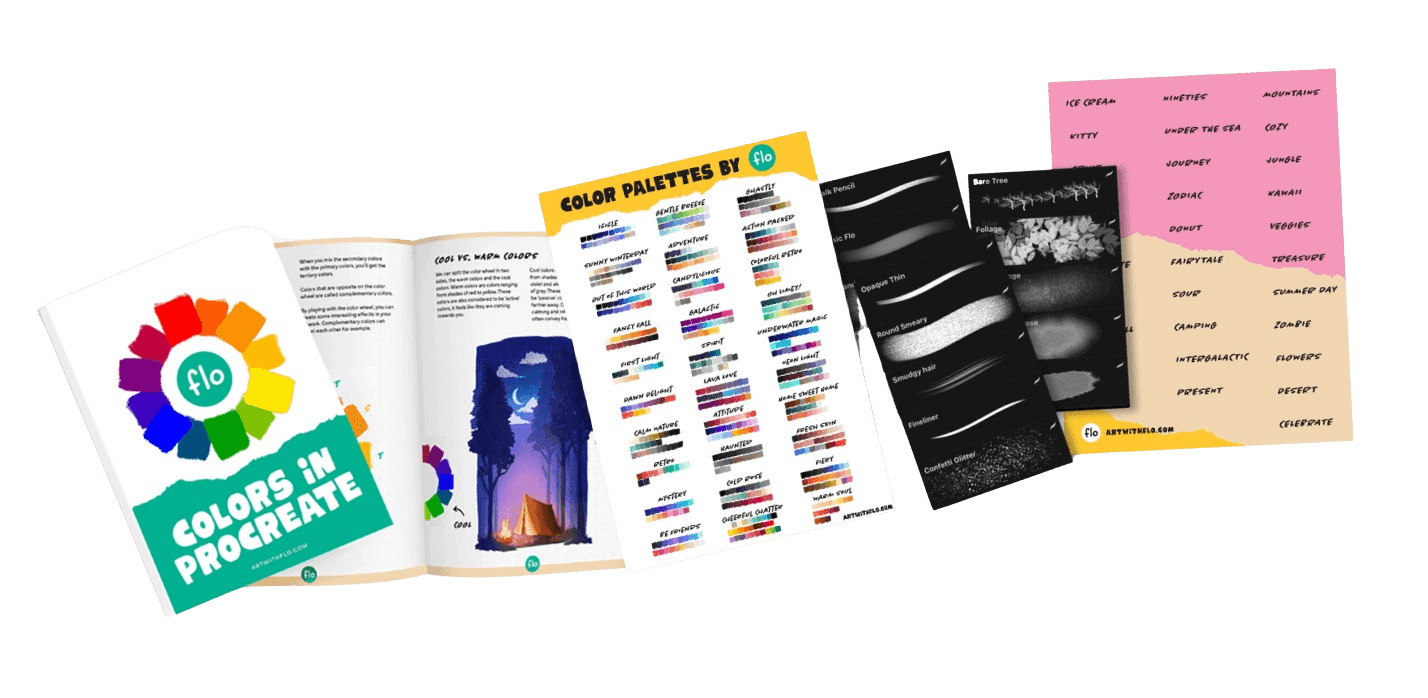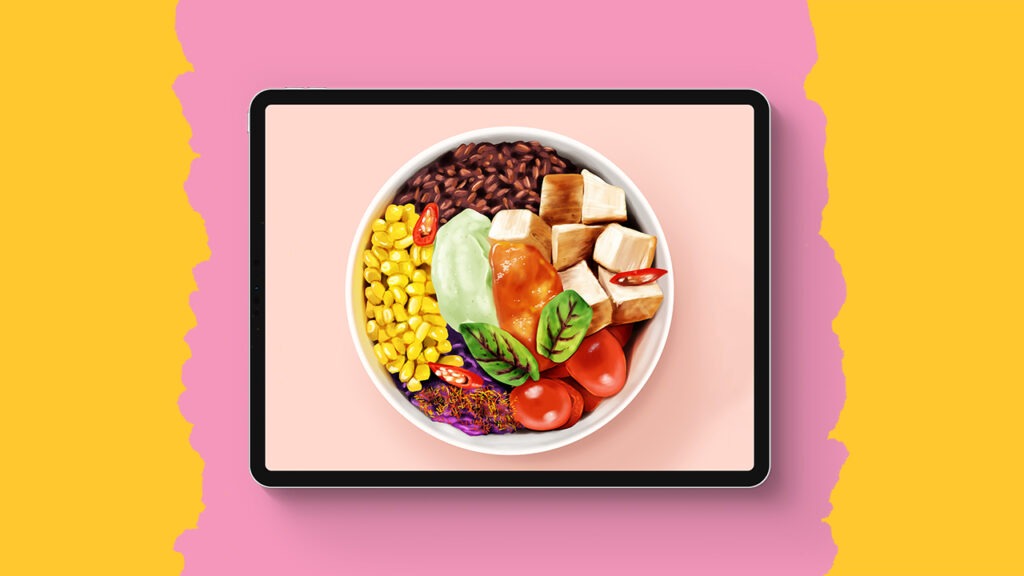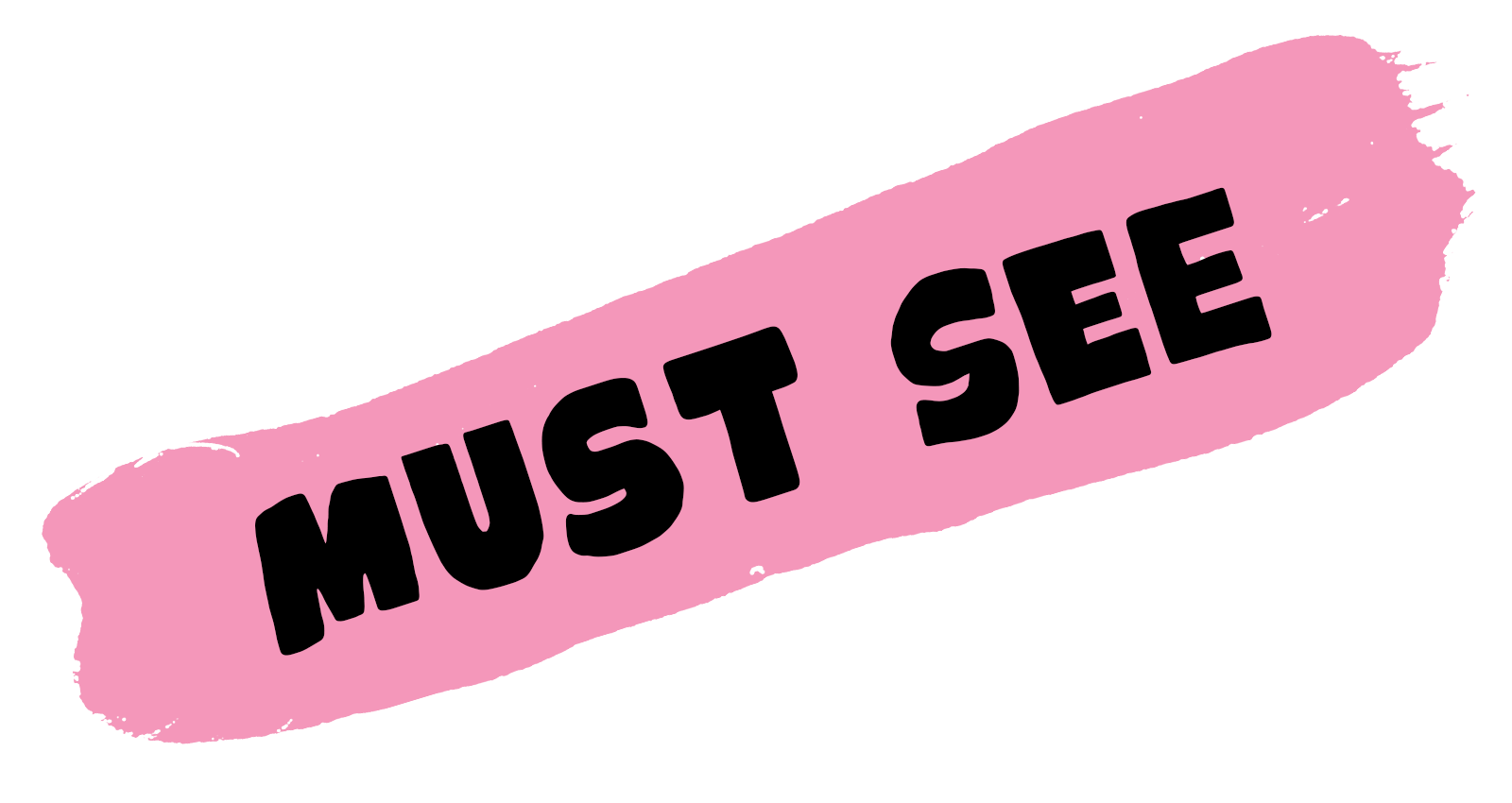Paper Cutout Hills
In this step-by-step Procreate tutorial, I guide you through the process of creating a realistic paper cutout effect. You’ll learn how to manage layers, add shadows for a layered look, and create fun paper cutout trees. Creating paper cutout art in Procreate always require some patience, but the end result is always worth it!
Brushes used:
- Monoline Brush
- Soft Brush
- Studio Pen
Canvas Size:
- 2500 x 2500 pixels
Skills Learned:
- Managing Layers: Efficiently use and organize multiple layers, including merging and duplicating to save space
- Creating Shadows: Apply Gaussian Blur and Multiply blending mode to create realistic shadows for a 3D effect
- Using the Selection Tool: Utilize the Selection Tool to create precise shapes and color fills
- Symmetry Drawing: Implement the Drawing Guide’s symmetry feature for creating symmetrical elements like trees