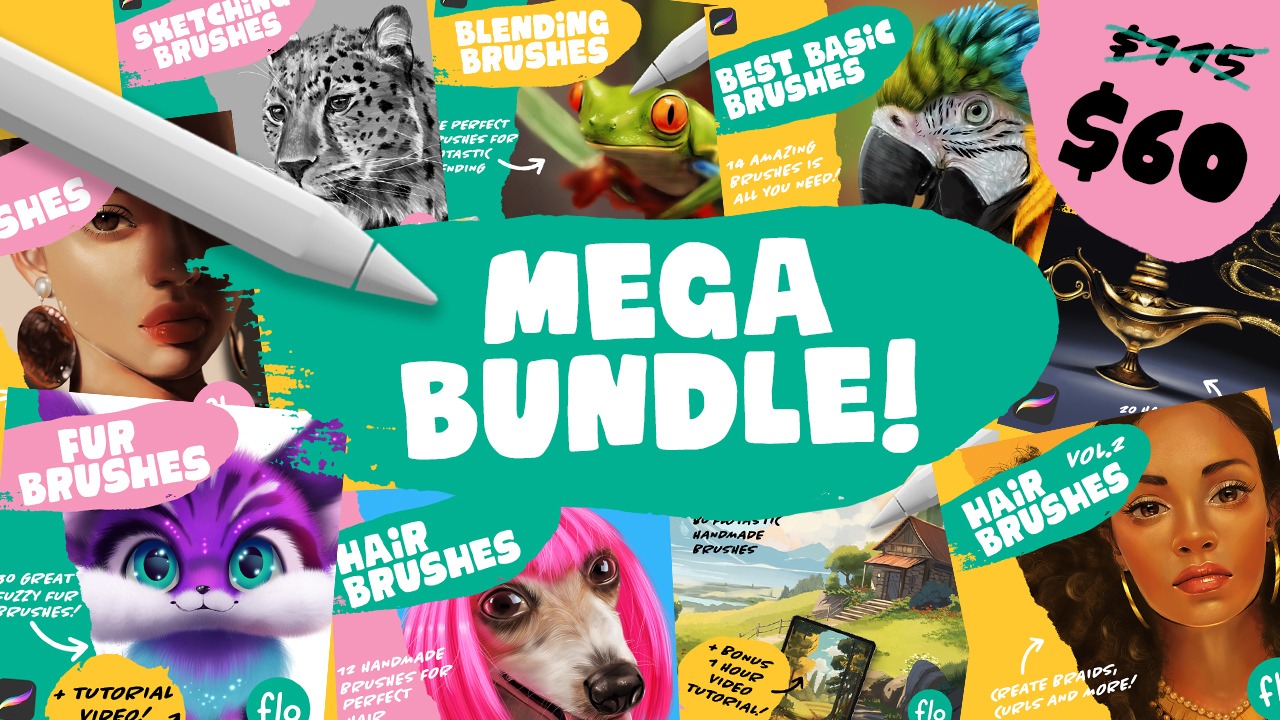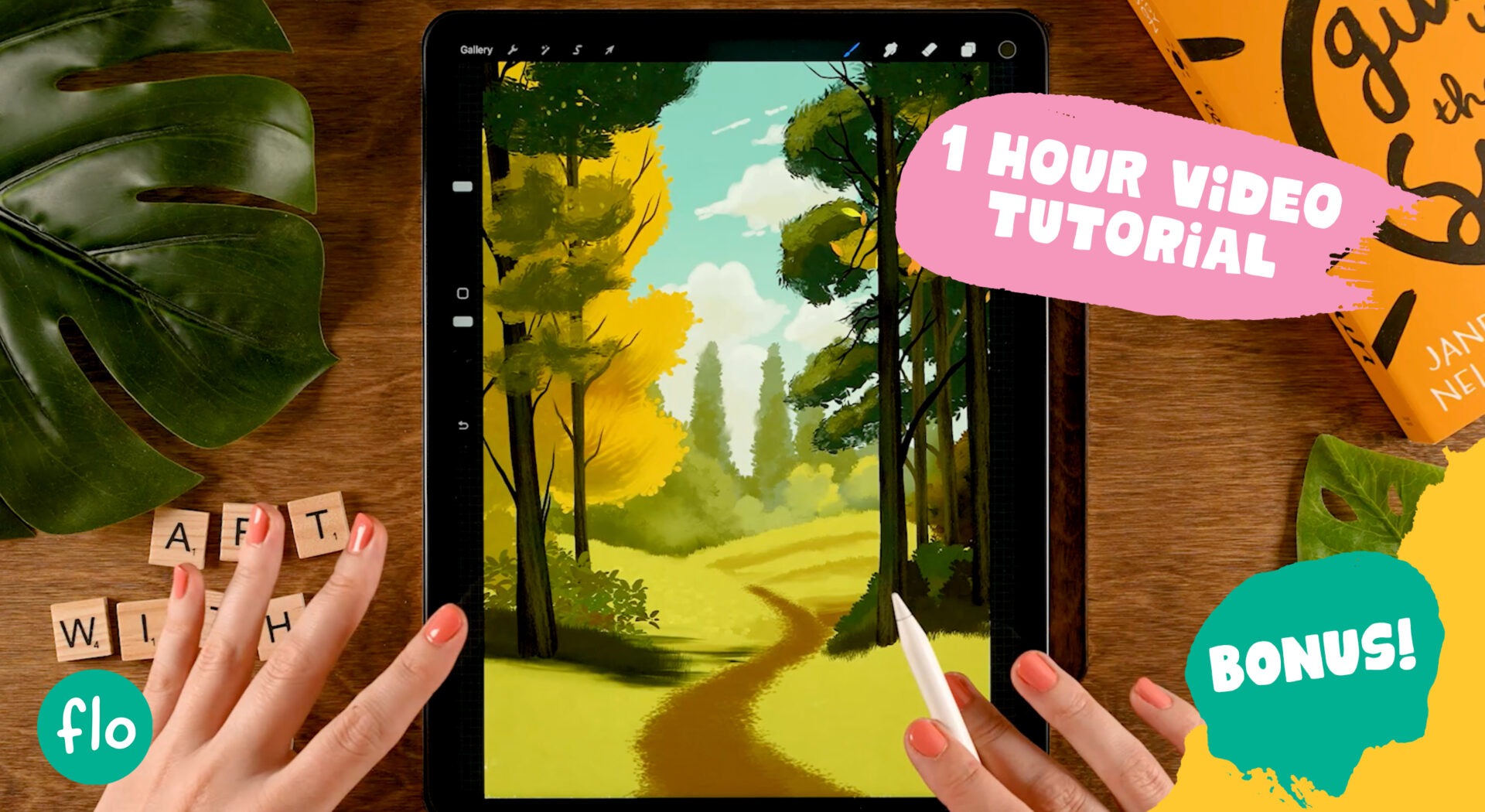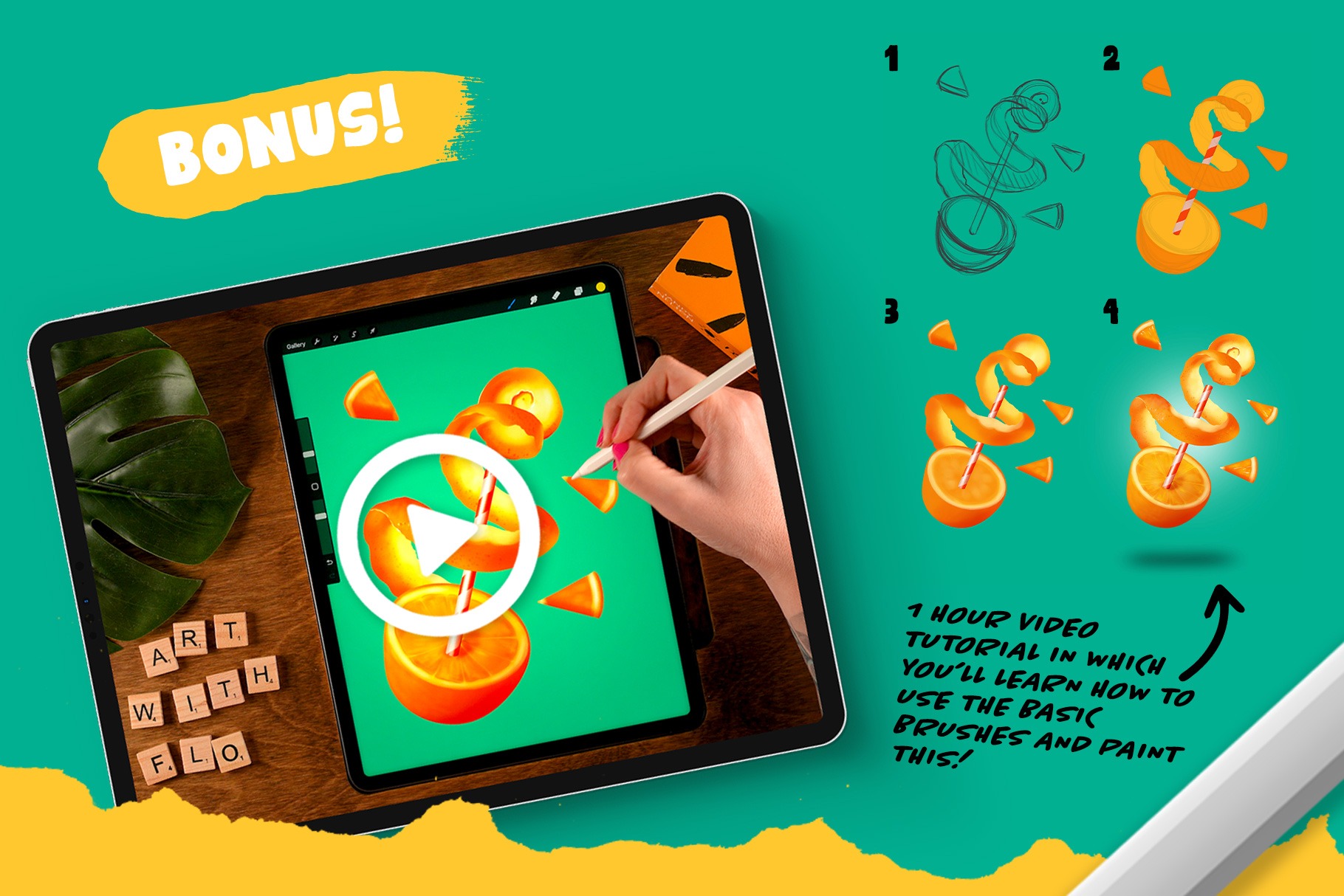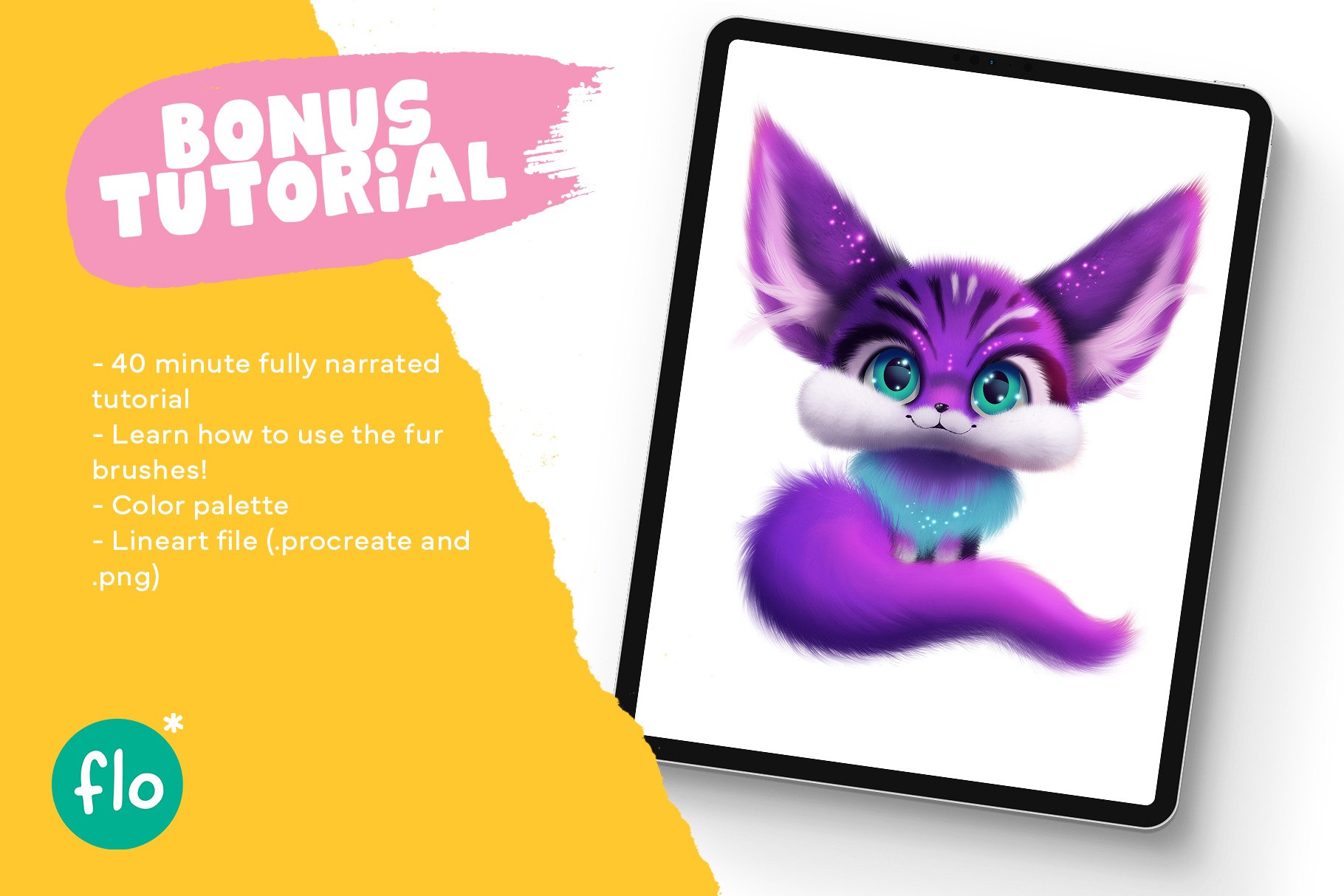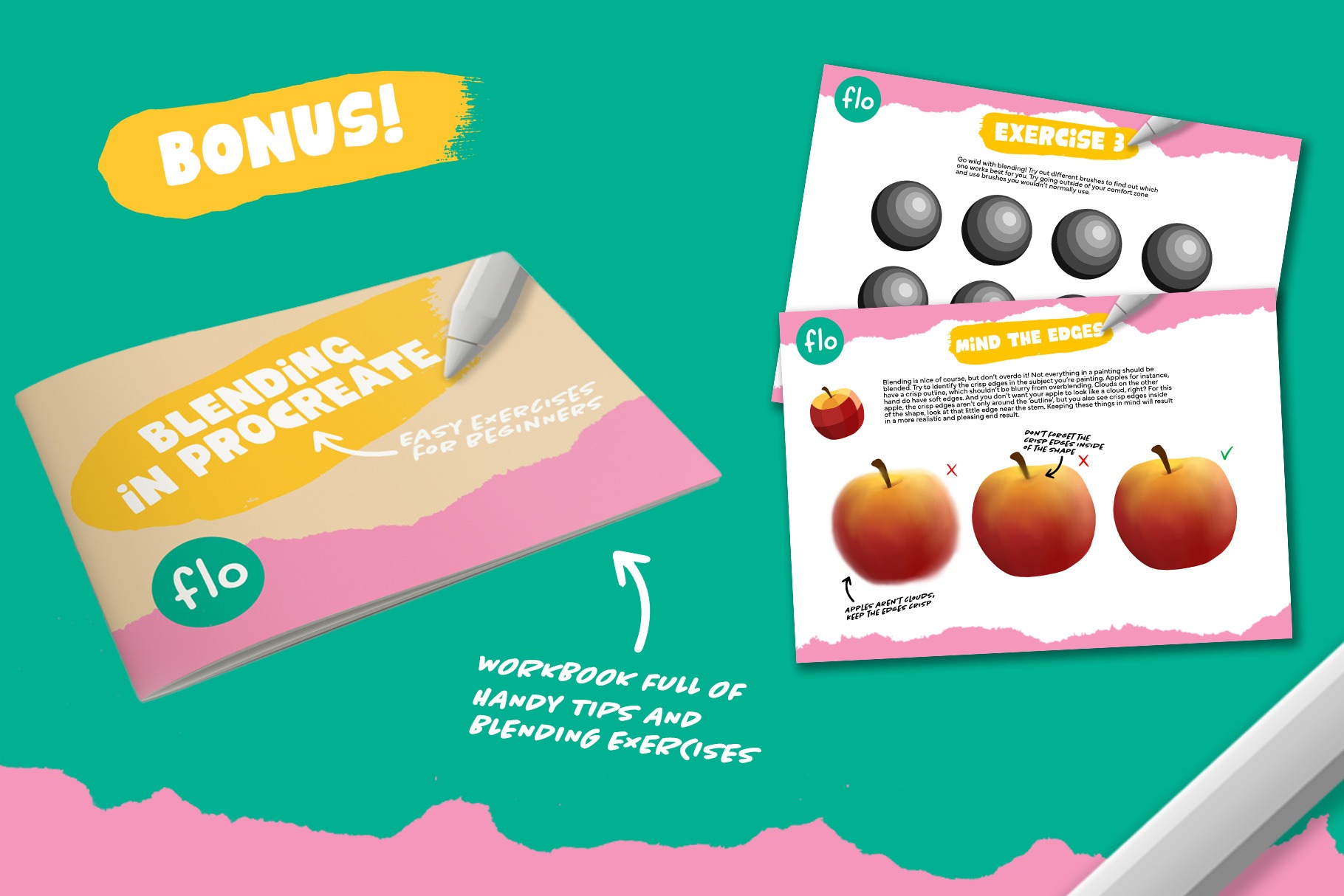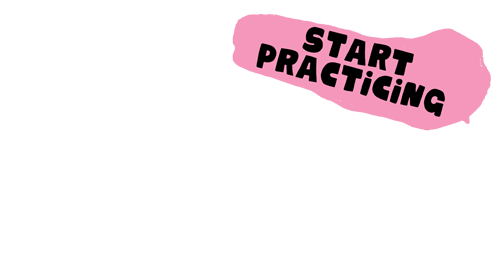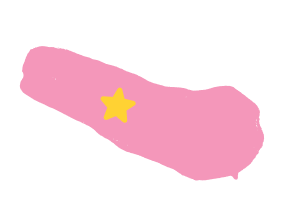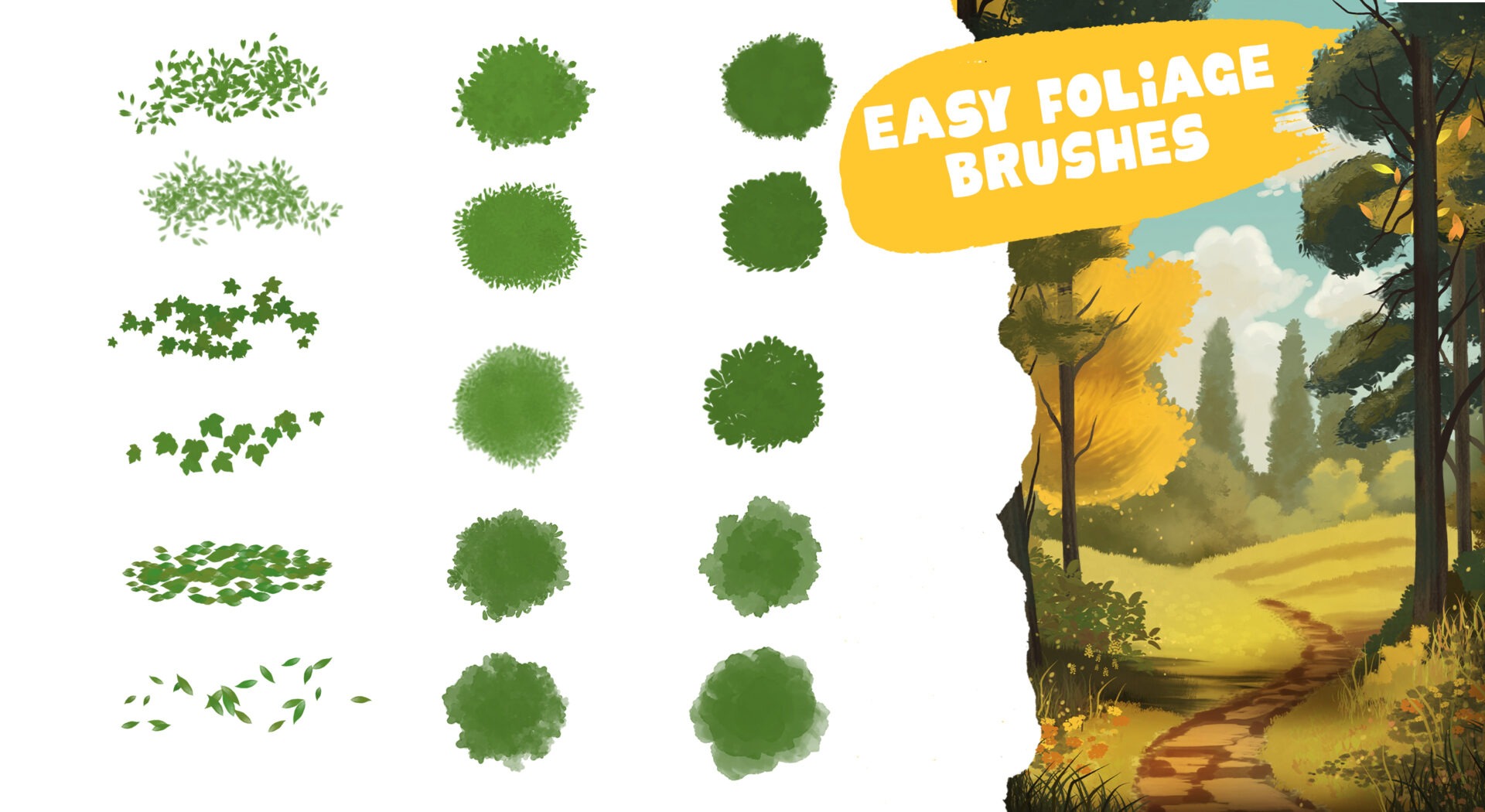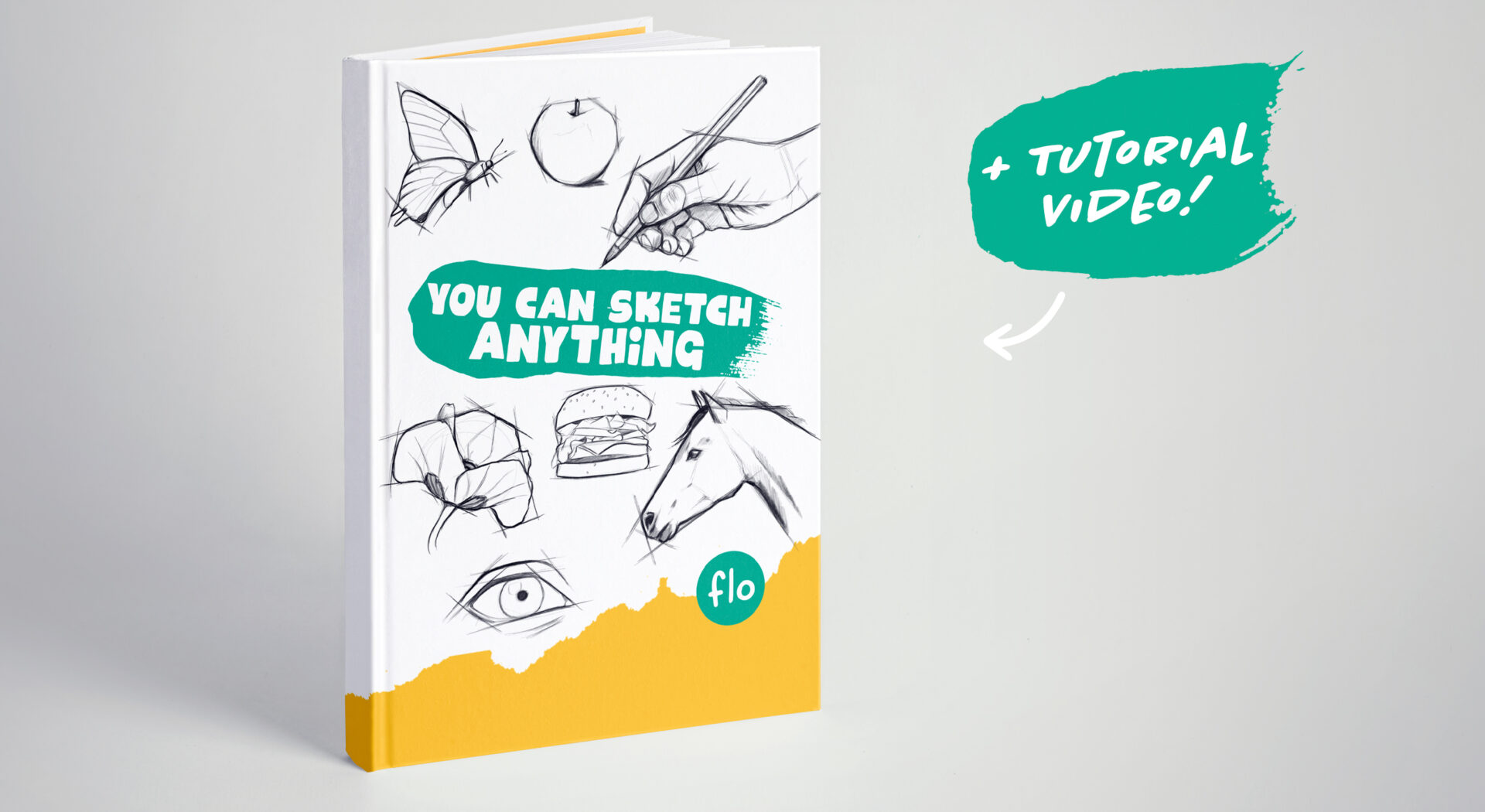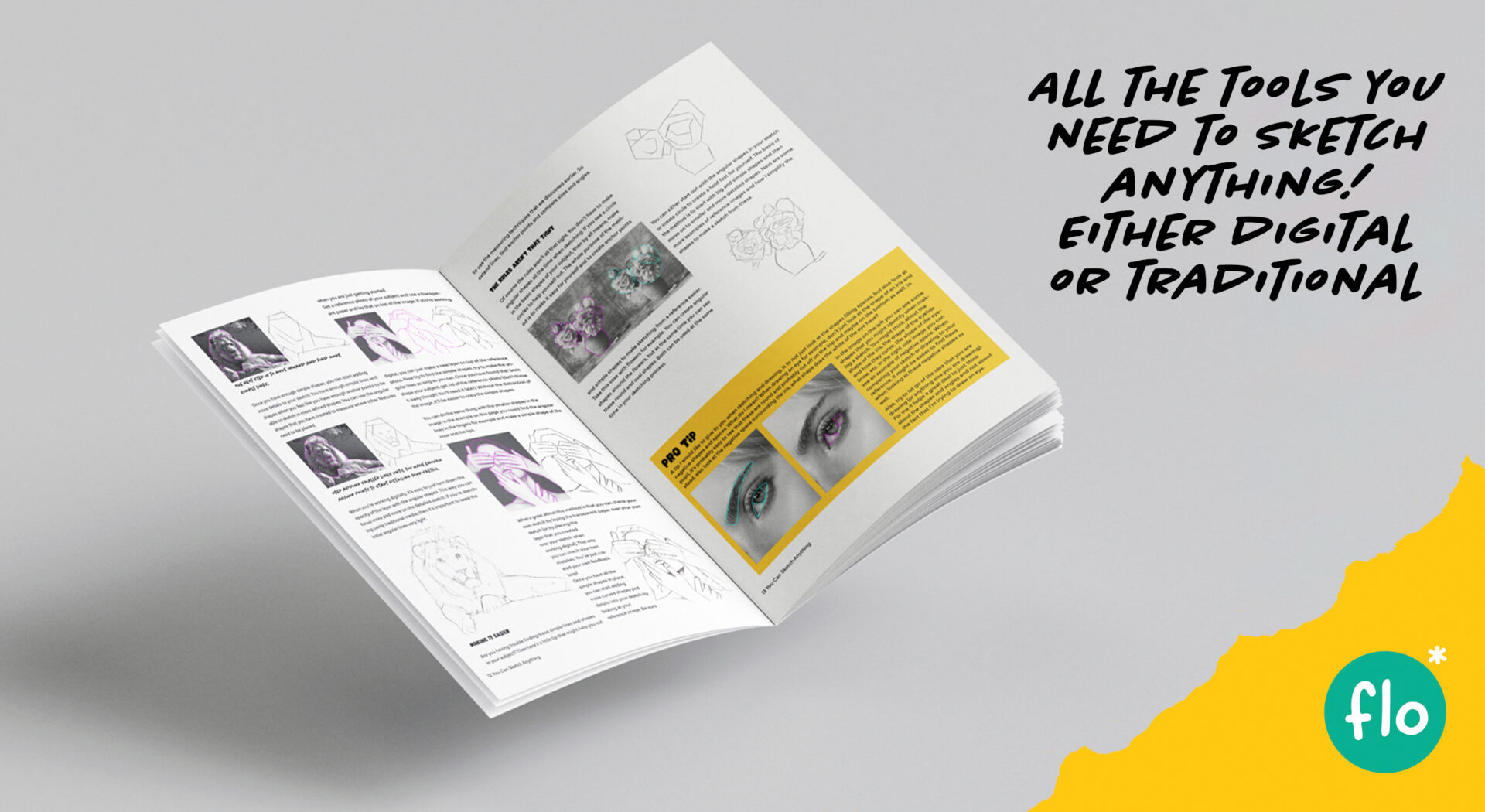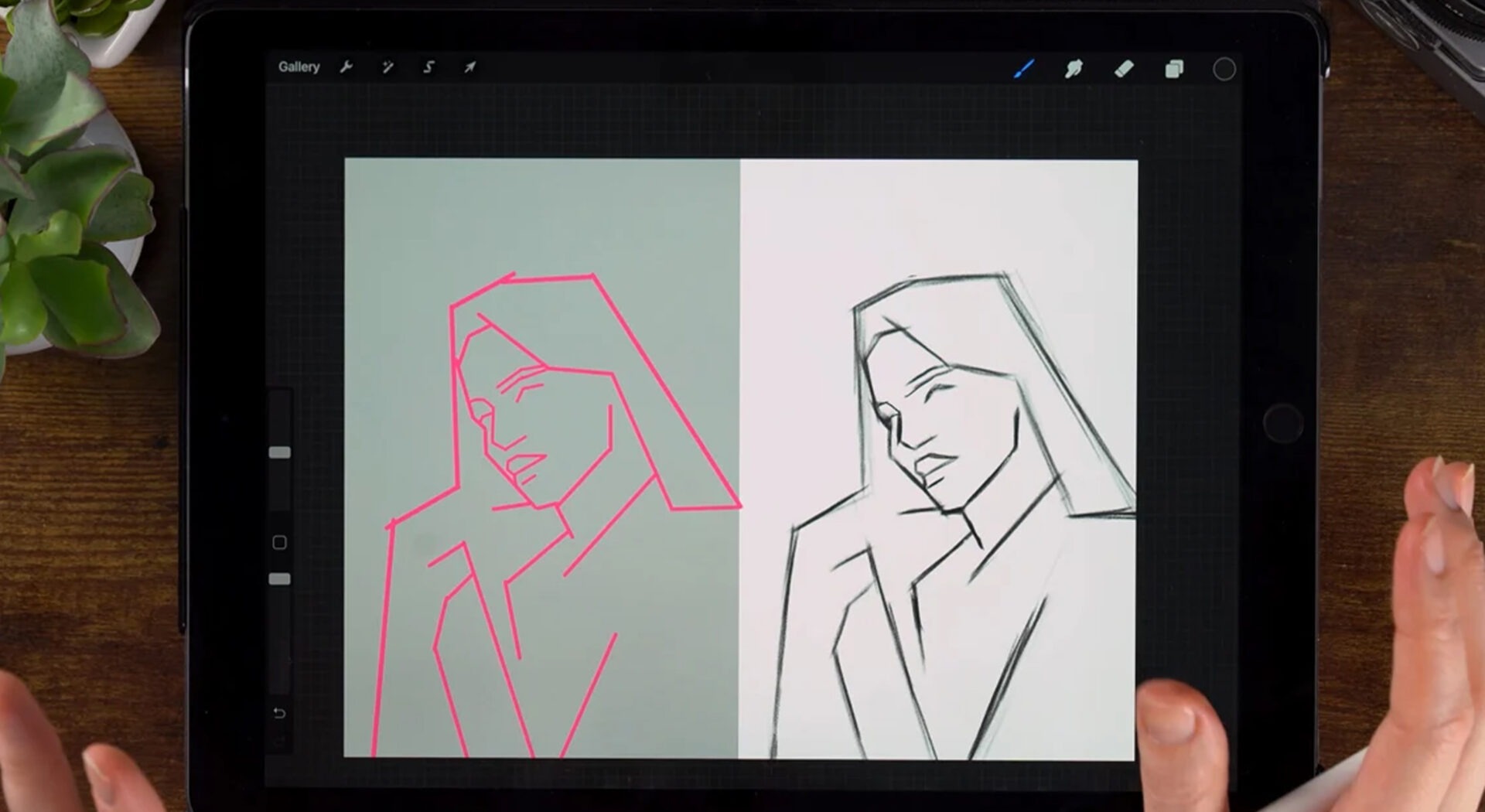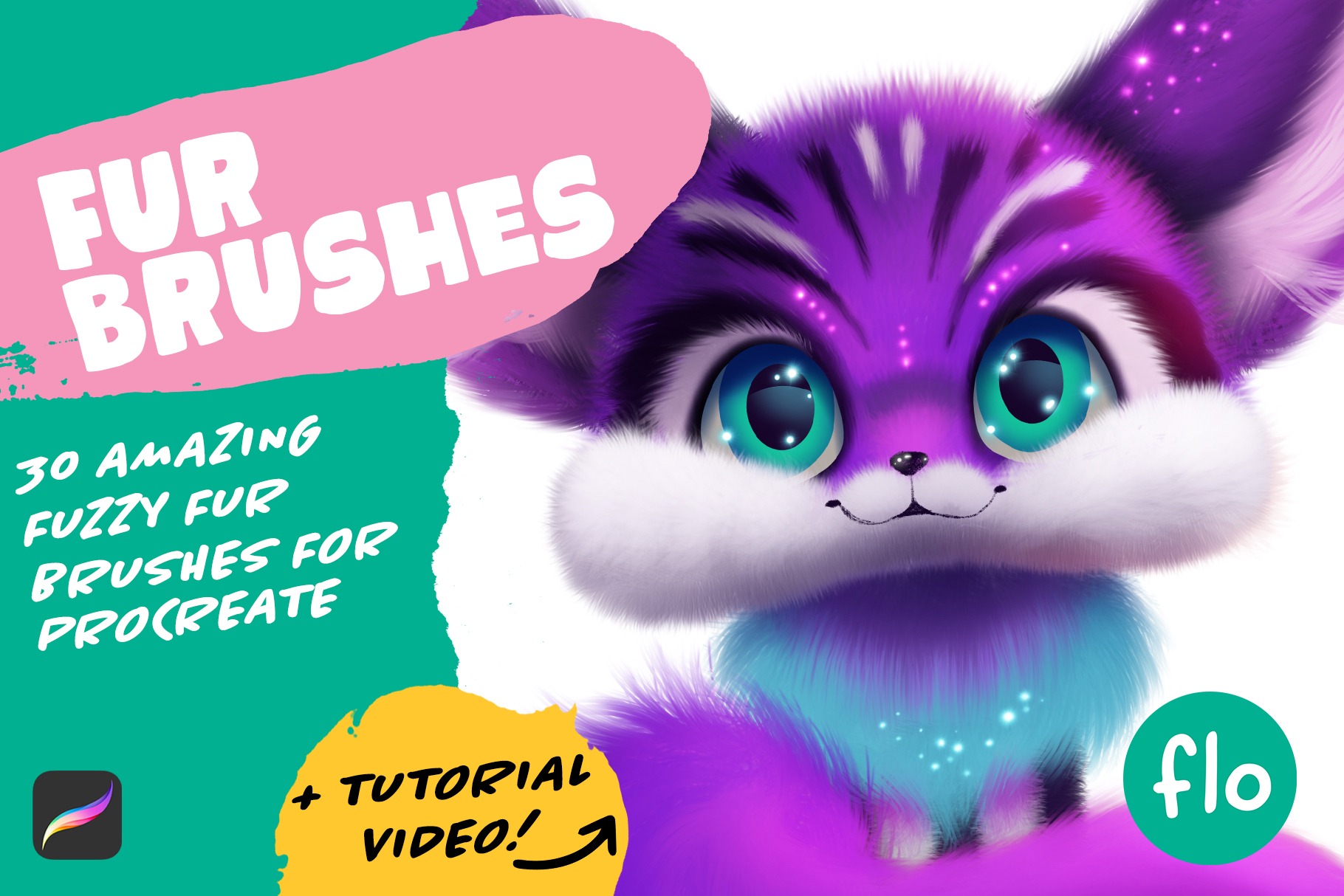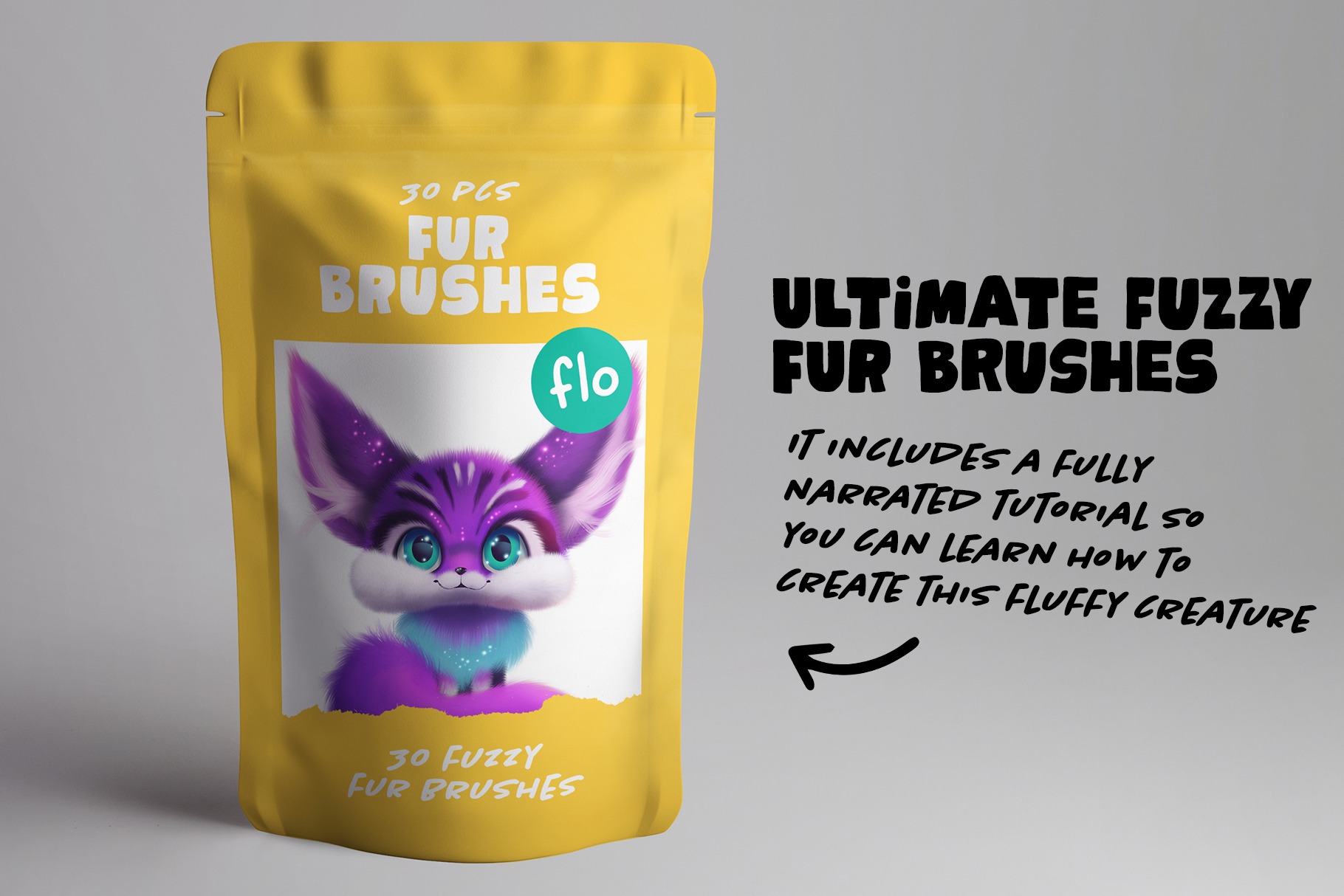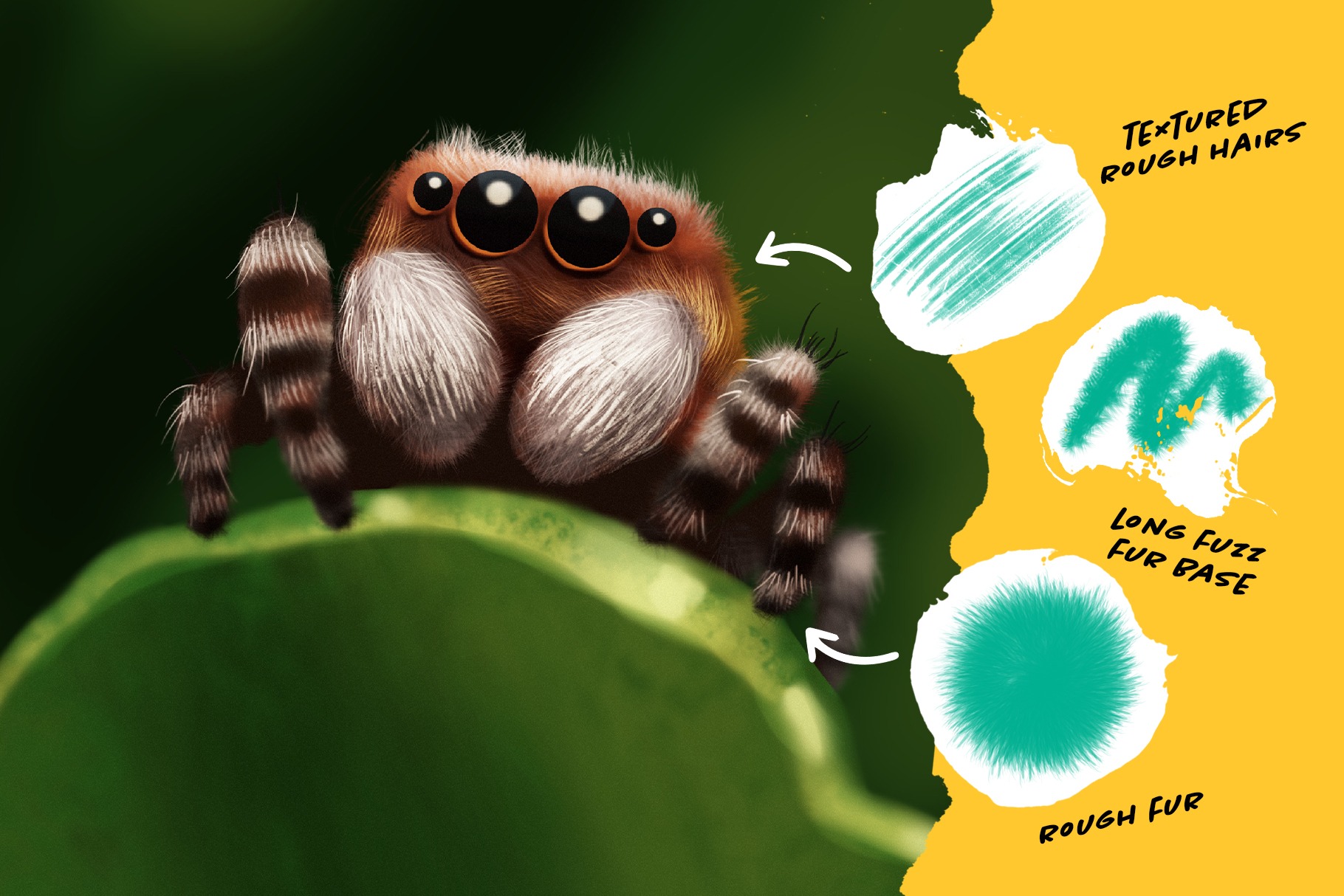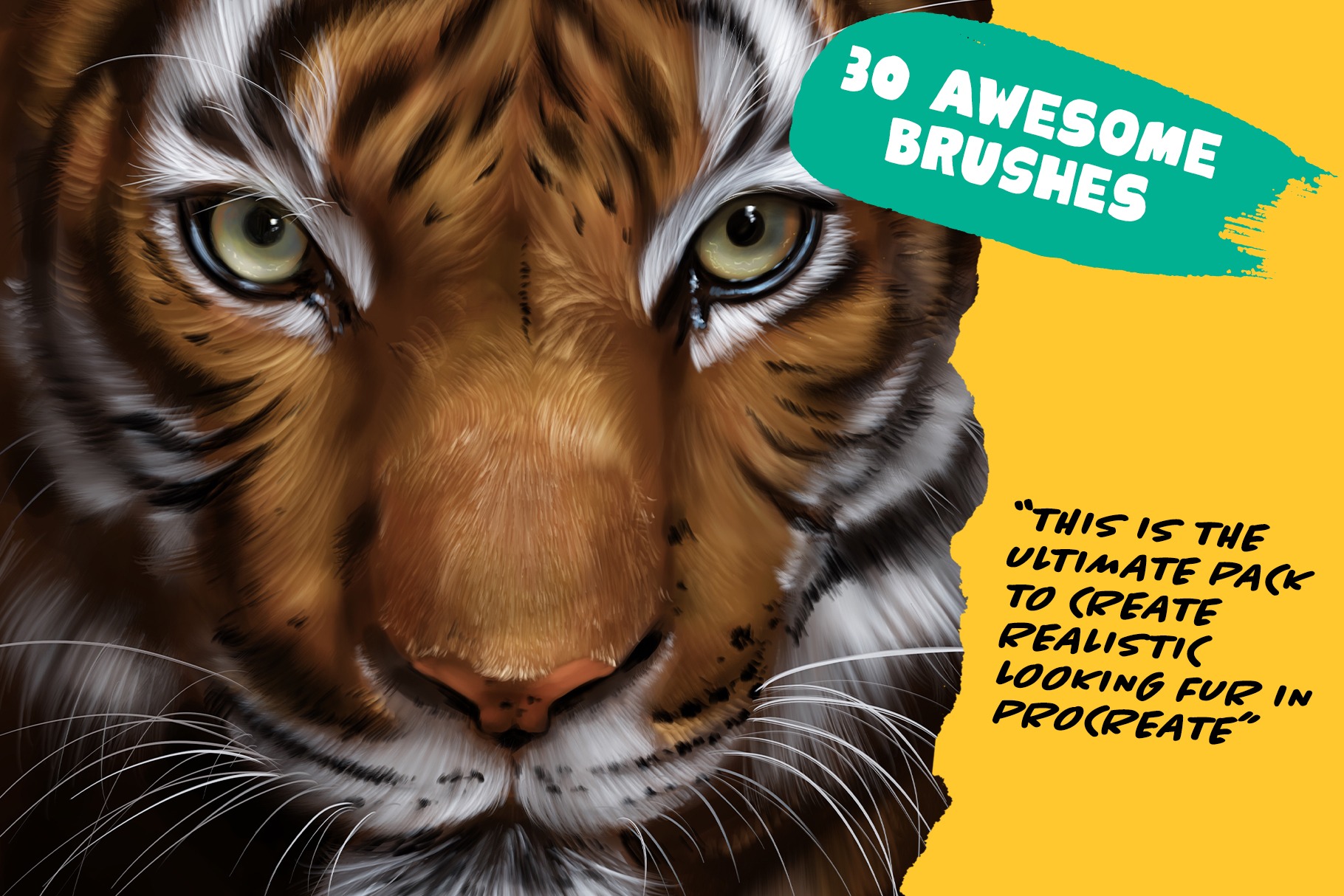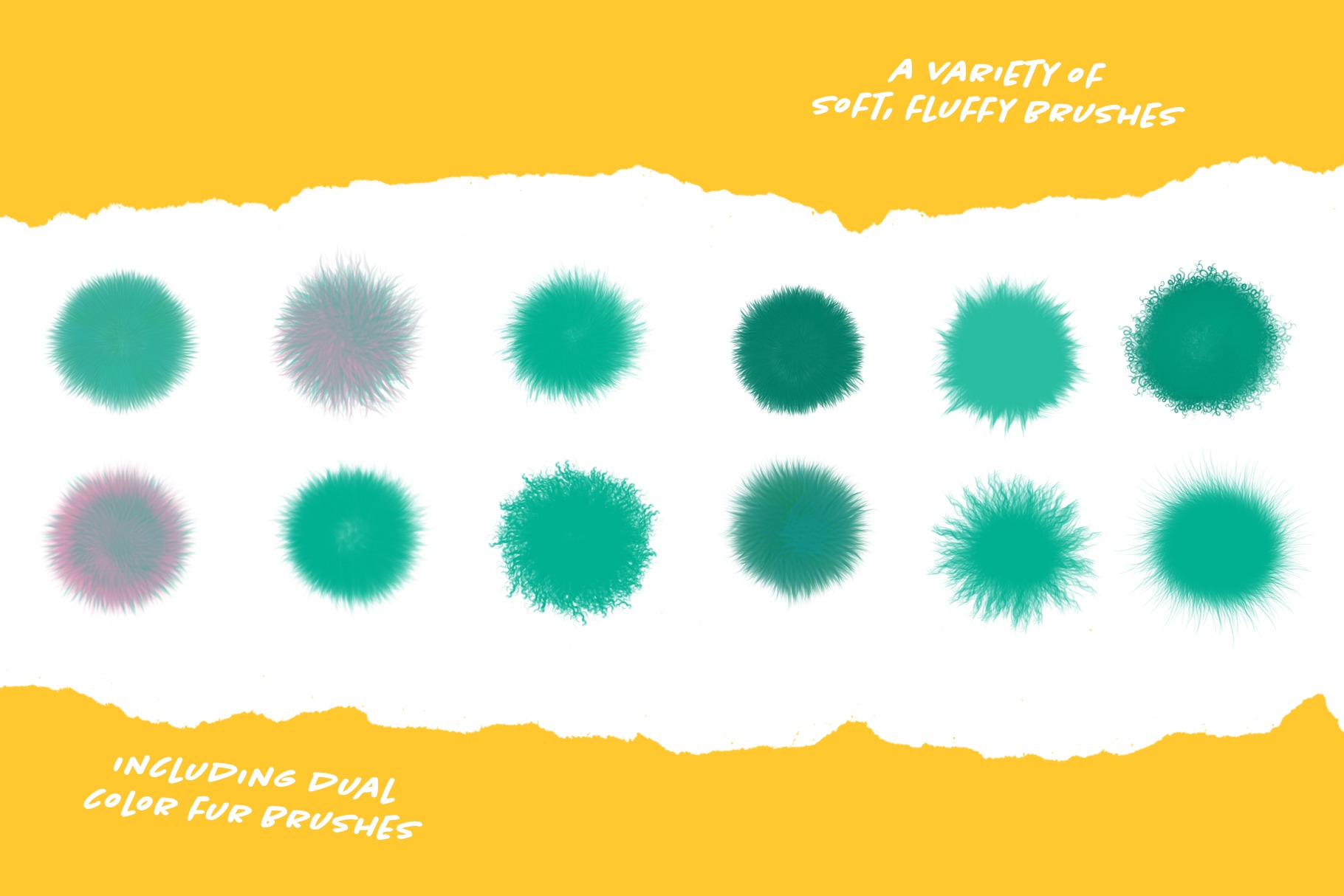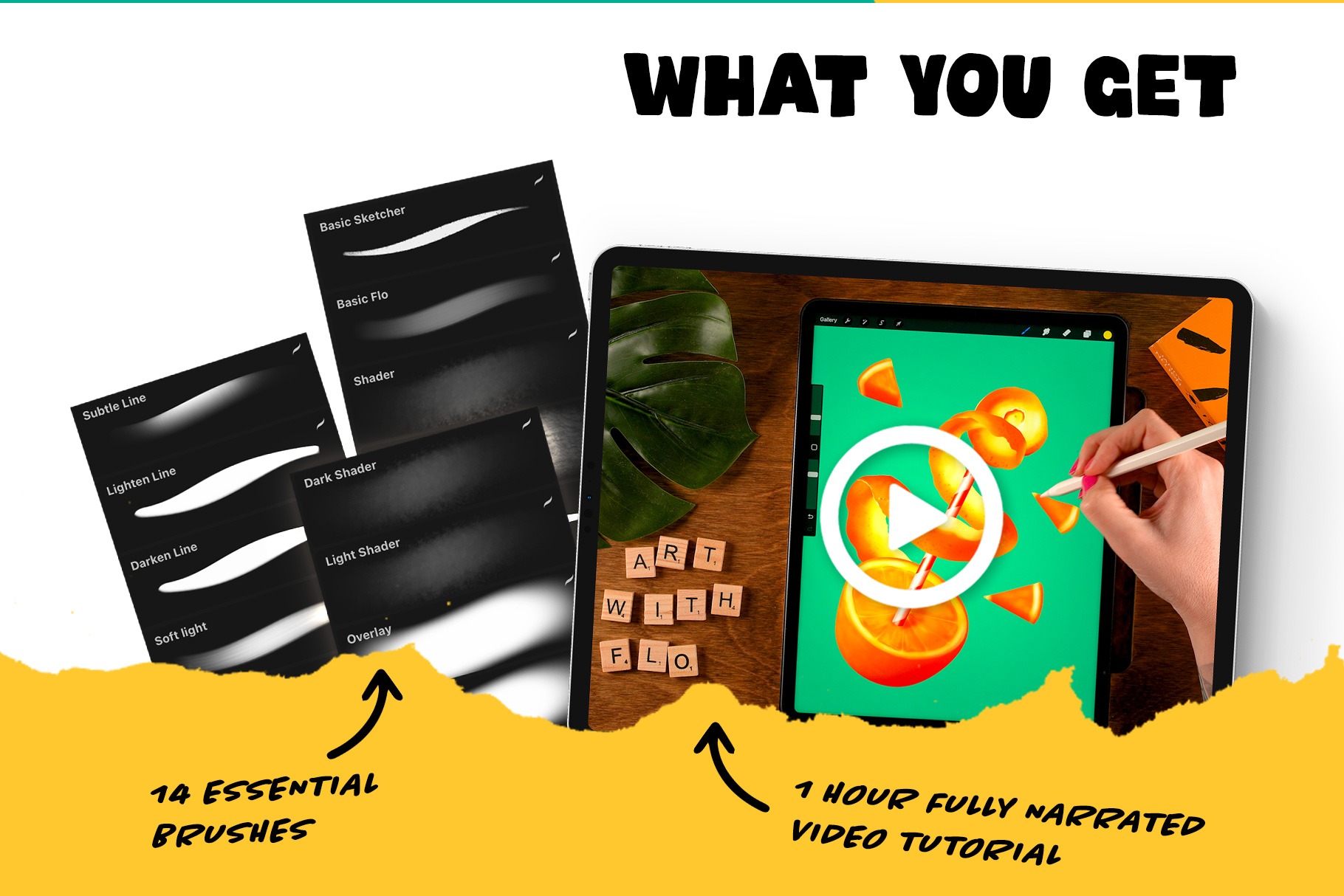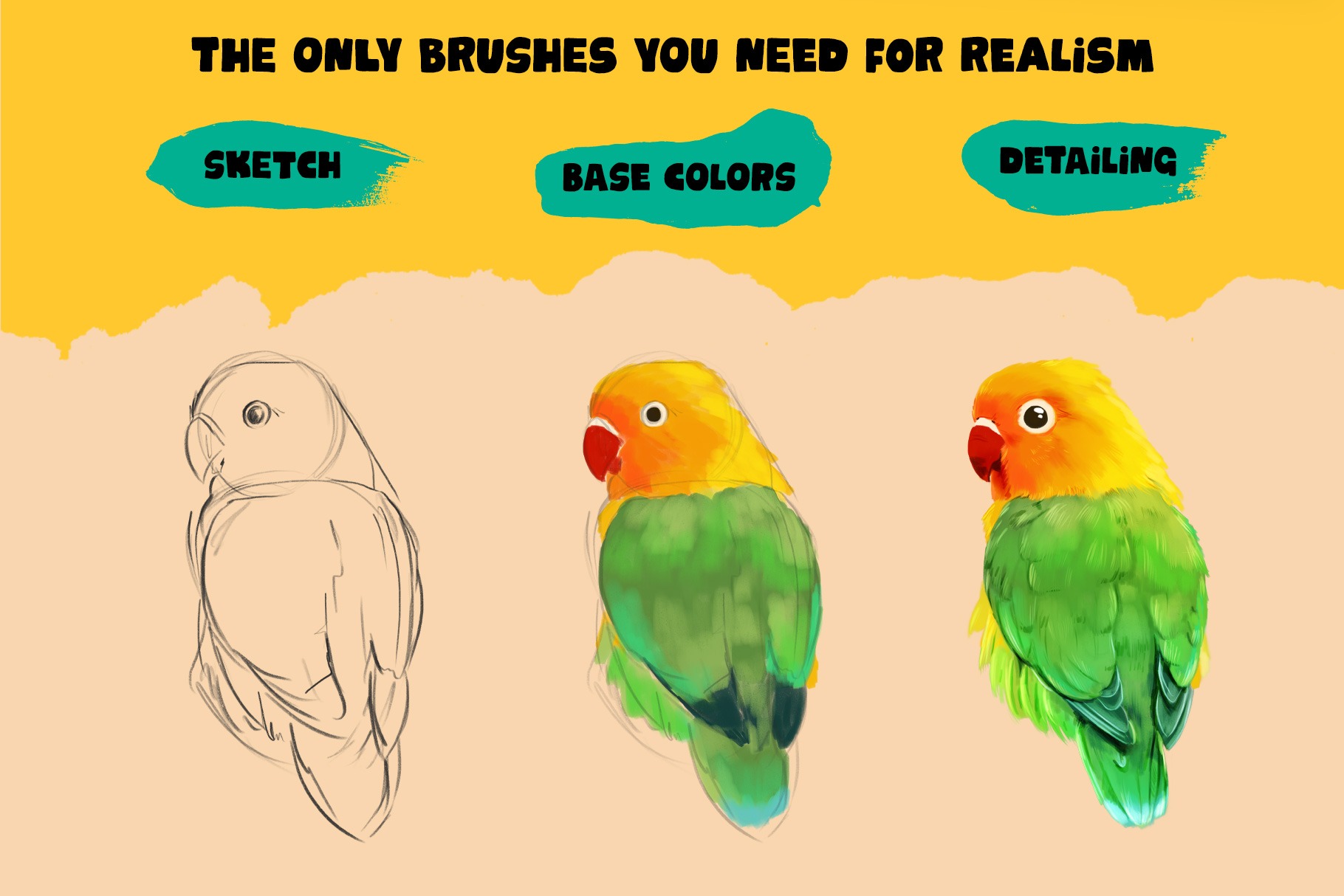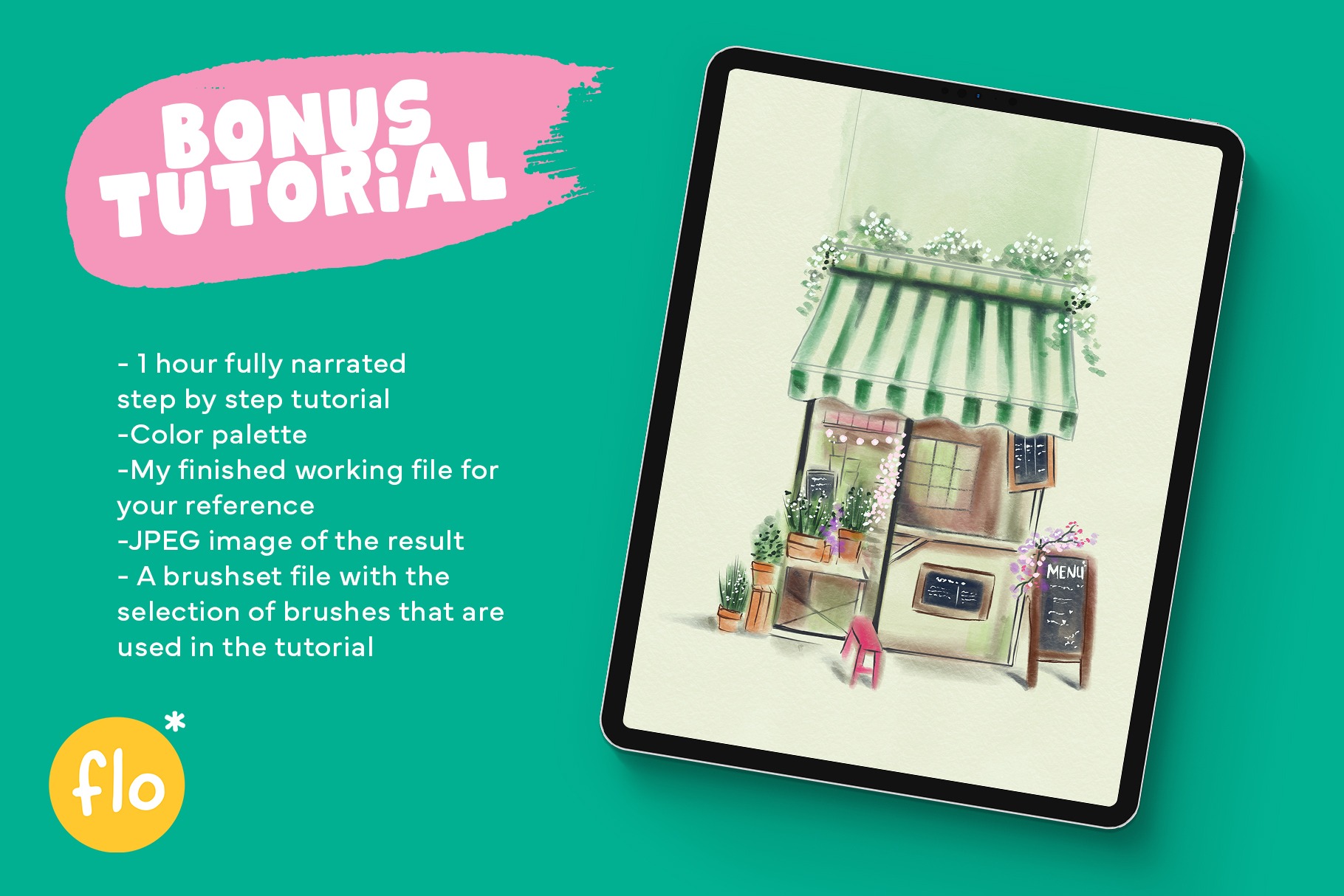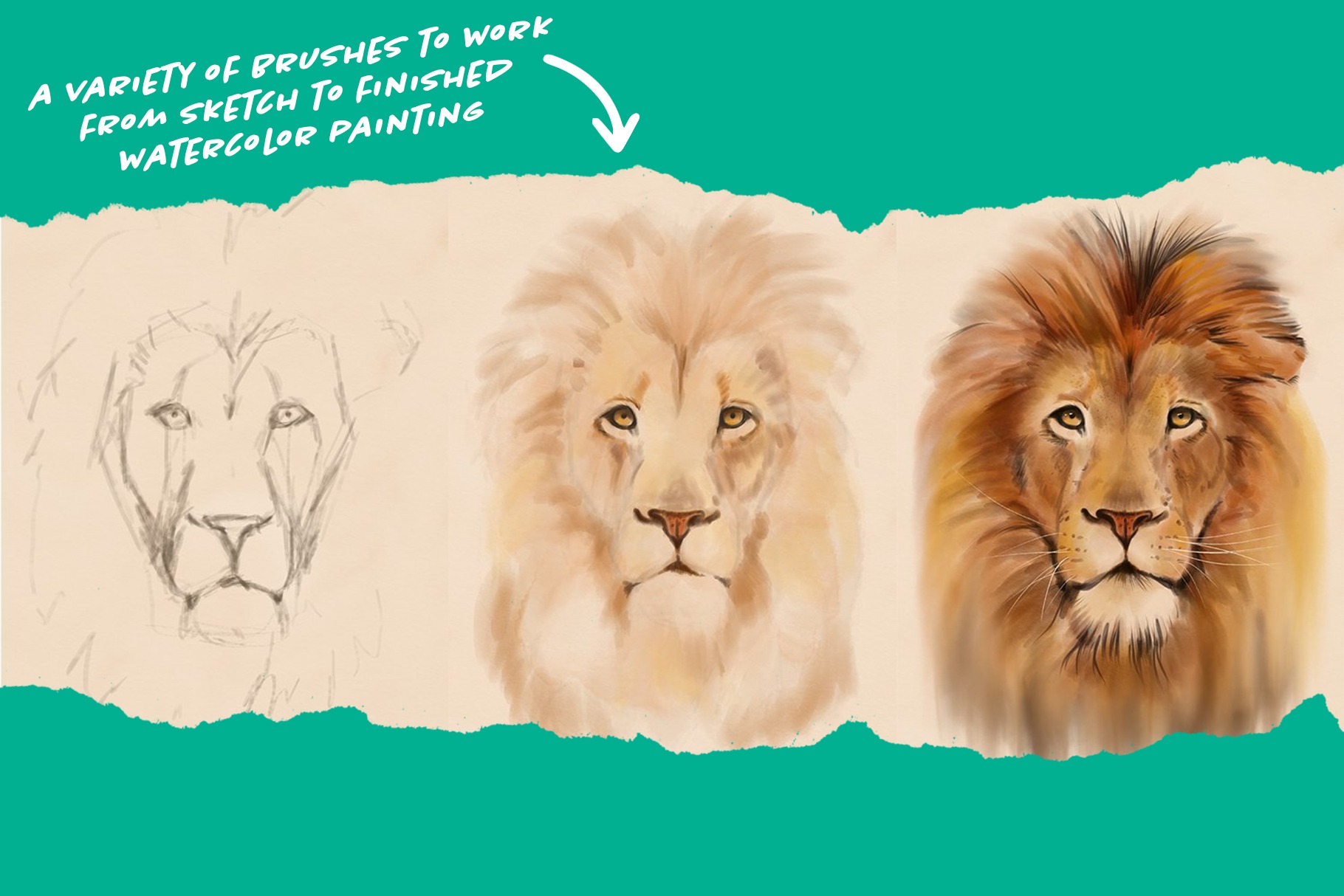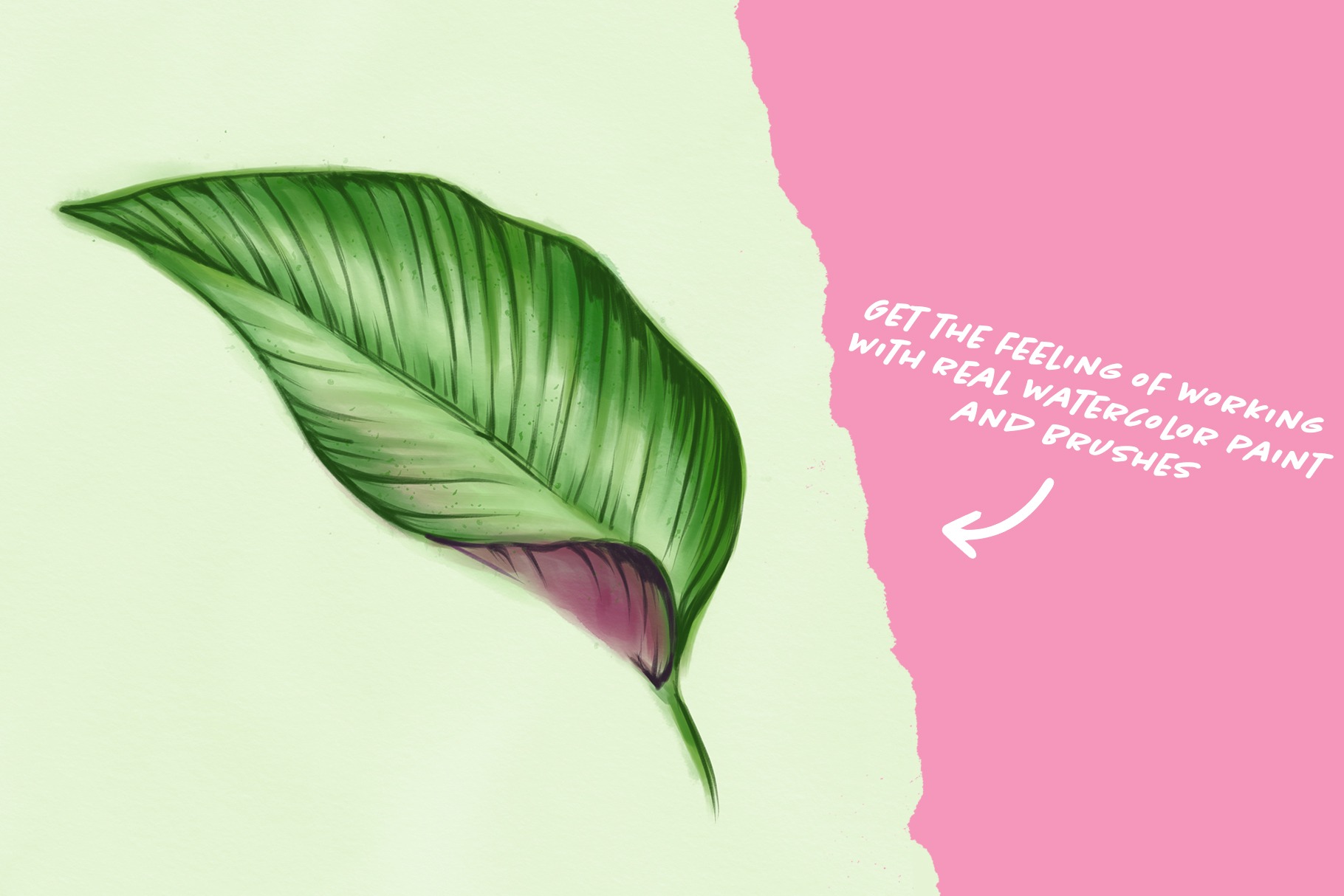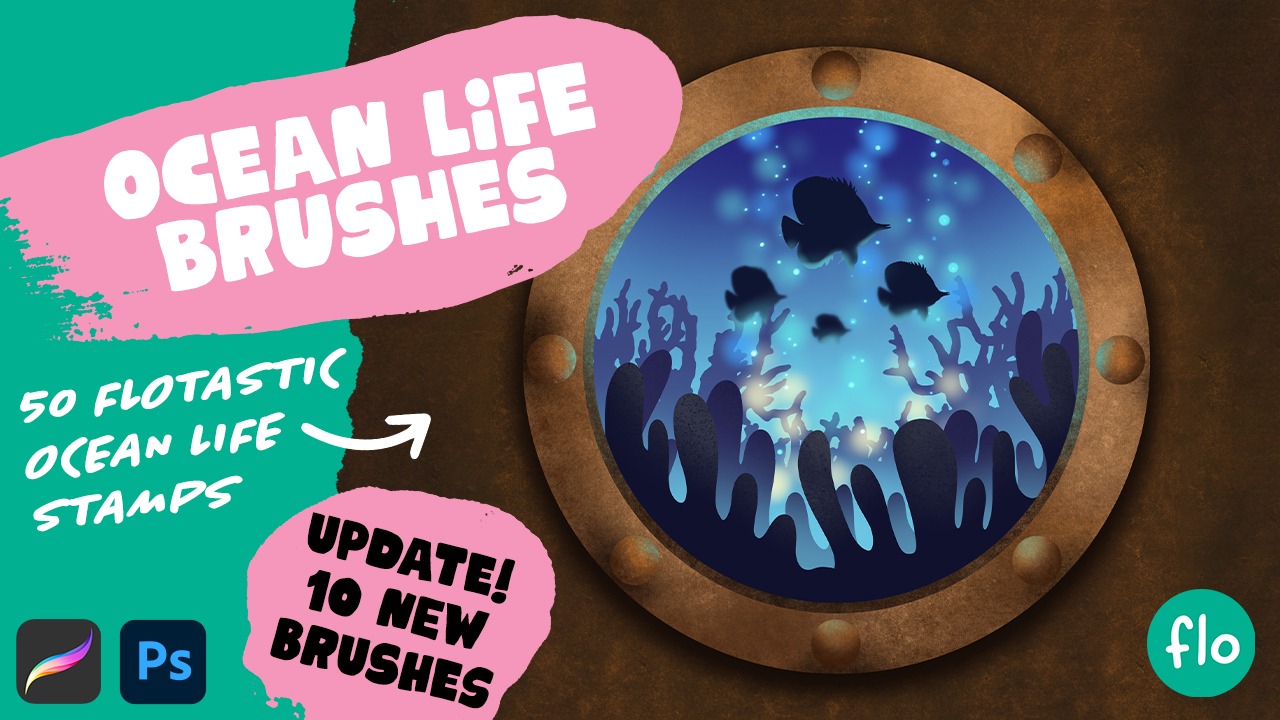280 amazing brushes + 3 video tutorials and a workbook!
This is the best bundle to jump into your digital art journey. This MEGA Value Brush bundle isn’t just a collection; it’s a treasure trove with over 250 brushes that’s got everything covered. Whether you’re looking to sketch, blend, add texture, or sprinkle some glitter, this bundle has got it all!
But here’s the kicker – it’s not just about having a bunch of brushes. I’ve thrown in exclusive video tutorials that help you get used to drawing and painting with these brushes. These tutorials cover everything from the basics to more advanced techniques. And let’s not forget the special blending workbook that comes with this bundle. It contains the perfect exercises to help you improve your blending techniques.
Whether you’re just starting out as a Flocreator or if you want to get to that next level, this is the bundle for you.

The landscape brush pack is amazing. It’s so much fun to try out all the different kinds of flower, leaves and grass brushes to bring more variety into my drawings.
Yukiko – It’s so much fun

I really love Flo’s tutorials. She explains them in such a manner that makes it so easy for me to create even the most realistic and fun artworks.
Aarushi Pandeya

I think I would be lost in procreate without Flo!
Lauren – Going with the Flo

What you’ll find inside
The 13 Procreate brush packs in this bundle
- Basic Brush Pack – Tutorial video included!
- Sketching Brush Pack
- Flotastic Landscape Brush pack – Tutorial video included!
- Fur Brush Pack – Tutorial video included!
- Procreate Brushes for Blending – Workbook included!
- Hair Brush Pack Vol.1
- Hair Brush Pack Vol.2
- Skin Brush Pack Vol.1
- Skin Brush Pack Vol.2
- Eye Brush pack
- Doodle Brush Pack
- Glitter and Sparkle Brush Pack
- Fashion Brush pack

That pure joy!
As a kid, you were bursting with curiosity and had this incredible urge to create. Sadly, many lose that spark over time or get bogged down by discouragement. My mission is to reignite that creative flame in everyone. I want you to tap into that boundless creativity, to feel that childhood excitement once more. Let's create without limitations, without expectations—purely for the sheer joy of it.
The best way to learn
In my opinion the best (and most fun) way to learn is by doing. My tutorials are specifically developed that way. You’ll learn about the variety of features and techniques through repetition across my Procreate tutorials. There’s no order in which you should watch them, I will take it step by step in each one of them. And with every tutorial you watch, your confidence will grow!



Get access to 150+ exclusive tutorials!
Unlock a vault full of Procreate tutorials, ranging from beginner level to more advanced levels.
Frequently Asked Questions
Is subscribing to the treasure chest free?
Yes! It’s totally free! All you need to do is sign up for my newsletter to get access. Of course you can unsubscribe from the newsletter at any time. You won’t get updates about new contents in the treasure chest then though!
Can I sell my tutorial results?
My tutorials are meant for practice purposes, feel free to share your results on social media and tag me. You are not allowed to use direct copies of my artwork for commercial purposes, like selling prints. You should create your own original artworks. Of course you can use my tutorials as a base/start though.
Where’s the Treasure Chest?
You can get access to the treasure chest by going to freefromflo.com and signing up for the weekly newsletter. A link to the Treasure Chest download page is in every single weekly newsletter email.
Can I use your brushes for commercial work?
You can use my brushes for all of your artwork, both personal and commercial. Just make sure that when you sell your artwork, you only sell your own unique designs. Good luck!

How can I import brushes into Procreate?
Unzipping
When you download Procreate brushes or brush sets, it might be that you get a .zip file. Since you cannot import .zip files directly into Procreate, you’ll have to extract the files first. If you’re working on a PC or Mac, you can unzip the files before transferring them to your iPad, but if you are working on an iPad alone, you’ll have to use an unzip app to extract the files. You can use an app like Winzip or Zip Browser for this. Once you have unzipped .brush and .brushset files on your iPad, you’re ready to go and import them into Procreate.
NOTE: If you get a bunch of folders and small files after unzipping, then the file wasn’t meant to be unzipped. Something went wrong and you might need to download the set or brush using another browser for instance or rename the .zip file to .brushset for instance
Multiple ways to import
Import through Brush Library
- Open a (blank) canvas
- Select the brush tab
- You’ll see a + in the upper right corner, click it
- Select import in the upper right corner of the Brush Studio
- Navigate to the location where you saved the .brush or .brushset file
Import with Secondary Window
- Open a (blank) canvas
- Open a secondary window by gently swiping upward from the bottom of your screen. Drag the folder app to one side of your screen
- In this secondary window, navigate to the location of the .brushset
- Open the brush menu in Procreate
- Drag the .brush or .brushset file onto the Brush Library, you’ll see a green + appear
- Just drop it to let Procreate import your new brush set!
Import from your local folder
Importing from Google Drive or Dropbox
- Locate the .brushset file in Google Drive
- Tap the three little dots
- Select Open in
- Navigate to Copy to Procreate (if it doesn’t show up, try selecting More)
- Tada! Your new brush set is imported into the Procreate app


Import right after downloading

You can tap download anyway.
In the next screen you’ll get the option to import the set straight in Procreate.

80 amazing brushes + 1 Hour video tutorial
To ensure you make the most of this remarkable pack, I’ve included a 1-hour fully narrated video tutorial. Delve into the creative process as I guide you step-by-step through the creation of a stunning landscape. You’ll learn insider tips and techniques that will boost your skills and of course we will have loads of fun along the way.
This Flotastic brush pack is designed to enhance your artwork and inspire your creativity. Gain increased visibility, engage with a thriving community, and take your landscapes to new heights.
Unleash the Flocreator within and embark on a Flotastic creative journey. Elevate your artwork with the Flotastic Landscape Brush Pack for Procreate. Perfect for beginners and experts alike, this pack is your gateway to unlocking breathtaking landscapes that leave a lasting impression. So get your hands on this pack today and let your imagination soar!

The landscape brush pack is amazing. It’s so much fun to try out all the different kinds of flower, leaves and grass brushes to bring more variety into my drawings.
Yukiko – It’s so much fun

I really love Flo’s tutorials. She explains them in such a manner that makes it so easy for me to create even the most realistic and fun artworks.
Aarushi Pandeya

I think I would be lost in procreate without Flo!
Lauren – Going with the Flo

What you’ll find inside
Perfectly suited for artists of all skill levels, this pack is a must-have for beginners seeking to dive into the world of digital art. Let your imagination soar as you experiment with a variety of brush types, including:
- Powerful Basics: A range of base brushes for sketching, shading, watercolor effects and boosting your colors to the max.
- Foliage Creator: Easily create lush and vibrant foliage with a range of brushes that bring your landscapes to life.
- Grass Brushes: Craft realistic and textured grass strokes that add depth and dimension to your scenes.
- Cloud Brushes: Capture the essence of ethereal clouds with brushes that blend seamlessly, allowing you to create captivating skies.
- Flowers with Flo: Adding flowers to your landscapes was never so much fun!
- Soil Sculptors: Create earthy terrains and soil effects super easy
These brushes are just a taste of the incredible versatility and precision you’ll experience with our brush pack. The possibilities are endless as you combine, layer, and experiment to achieve the desired effects.

That pure joy!
As a kid, you were bursting with curiosity and had this incredible urge to create. Sadly, many lose that spark over time or get bogged down by discouragement. My mission is to reignite that creative flame in everyone. I want you to tap into that boundless creativity, to feel that childhood excitement once more. Let's create without limitations, without expectations—purely for the sheer joy of it.
The best way to learn
In my opinion the best (and most fun) way to learn is by doing. My tutorials are specifically developed that way. You’ll learn about the variety of features and techniques through repetition across my Procreate tutorials. There’s no order in which you should watch them, I will take it step by step in each one of them. And with every tutorial you watch, your confidence will grow!



Get access to 150+ exclusive tutorials!
Unlock a vault full of Procreate tutorials, ranging from beginner level to more advanced levels.
Frequently Asked Questions
Is subscribing to the treasure chest free?
Yes! It’s totally free! All you need to do is sign up for my newsletter to get access. Of course you can unsubscribe from the newsletter at any time. You won’t get updates about new contents in the treasure chest then though!
Can I sell my tutorial results?
My tutorials are meant for practice purposes, feel free to share your results on social media and tag me. You are not allowed to use direct copies of my artwork for commercial purposes, like selling prints. You should create your own original artworks. Of course you can use my tutorials as a base/start though.
Where’s the Treasure Chest?
You can get access to the treasure chest by going to freefromflo.com and signing up for the weekly newsletter. A link to the Treasure Chest download page is in every single weekly newsletter email.
Can I use your brushes for commercial work?
You can use my brushes for all of your artwork, both personal and commercial. Just make sure that when you sell your artwork, you only sell your own unique designs. Good luck!

How can I import brushes into Procreate?
Unzipping
When you download Procreate brushes or brush sets, it might be that you get a .zip file. Since you cannot import .zip files directly into Procreate, you’ll have to extract the files first. If you’re working on a PC or Mac, you can unzip the files before transferring them to your iPad, but if you are working on an iPad alone, you’ll have to use an unzip app to extract the files. You can use an app like Winzip or Zip Browser for this. Once you have unzipped .brush and .brushset files on your iPad, you’re ready to go and import them into Procreate.
NOTE: If you get a bunch of folders and small files after unzipping, then the file wasn’t meant to be unzipped. Something went wrong and you might need to download the set or brush using another browser for instance or rename the .zip file to .brushset for instance
Multiple ways to import
Import through Brush Library
- Open a (blank) canvas
- Select the brush tab
- You’ll see a + in the upper right corner, click it
- Select import in the upper right corner of the Brush Studio
- Navigate to the location where you saved the .brush or .brushset file
Import with Secondary Window
- Open a (blank) canvas
- Open a secondary window by gently swiping upward from the bottom of your screen. Drag the folder app to one side of your screen
- In this secondary window, navigate to the location of the .brushset
- Open the brush menu in Procreate
- Drag the .brush or .brushset file onto the Brush Library, you’ll see a green + appear
- Just drop it to let Procreate import your new brush set!
Import from your local folder
Importing from Google Drive or Dropbox
- Locate the .brushset file in Google Drive
- Tap the three little dots
- Select Open in
- Navigate to Copy to Procreate (if it doesn’t show up, try selecting More)
- Tada! Your new brush set is imported into the Procreate app


Import right after downloading

You can tap download anyway.
In the next screen you’ll get the option to import the set straight in Procreate.

Ebook and 50m video tutorial
This ebook is full of amazing tips to help you get started with sketching. You’ll find 17 double column pages covering an Introduction, The Tools, The Vision, Motor vs Observational Skills, Ways of Measuring, The Method, Examples, Final Thoughts.
The pdf ebook comes with a 50 minute video tutorial to demonstrate the techniques discussed in the book. You’ll be sketching complicated subjects in no time!

I was lost when I first got Procreate but I soon found Art with Flo. Flo’s YouTube tutorial videos are like sitting in a classroom with her. She is the best teacher, and I highly recommend her.
Darlene Fredette

The way Flo takes you by the hand with step by step instructions in her tutorials makes it easy to start. I love how they inspire me to be creative and add something of myself in every drawing.
Jeroen VK – back in the creative flow

I really love Flo’s tutorials. She explains them in such a manner that makes it so easy for me to create even the most realistic and fun artworks.
Aarushi Pandeya


That pure joy!
As a kid, you were bursting with curiosity and had this incredible urge to create. Sadly, many lose that spark over time or get bogged down by discouragement. My mission is to reignite that creative flame in everyone. I want you to tap into that boundless creativity, to feel that childhood excitement once more. Let's create without limitations, without expectations—purely for the sheer joy of it.
The best way to learn
In my opinion the best (and most fun) way to learn is by doing. My tutorials are specifically developed that way. You’ll learn about the variety of features and techniques through repetition across my Procreate tutorials. There’s no order in which you should watch them, I will take it step by step in each one of them. And with every tutorial you watch, your confidence will grow!



Get access to 150+ exclusive tutorials!
Unlock a vault full of Procreate tutorials, ranging from beginner level to more advanced levels.
Frequently Asked Questions
Is subscribing to the treasure chest free?
Yes! It’s totally free! All you need to do is sign up for my newsletter to get access. Of course you can unsubscribe from the newsletter at any time. You won’t get updates about new contents in the treasure chest then though!
Can I sell my tutorial results?
My tutorials are meant for practice purposes, feel free to share your results on social media and tag me. You are not allowed to use direct copies of my artwork for commercial purposes, like selling prints. You should create your own original artworks. Of course you can use my tutorials as a base/start though.
Where’s the Treasure Chest?
You can get access to the treasure chest by going to freefromflo.com and signing up for the weekly newsletter. A link to the Treasure Chest download page is in every single weekly newsletter email.
Can I use your brushes for commercial work?
You can use my brushes for all of your artwork, both personal and commercial. Just make sure that when you sell your artwork, you only sell your own unique designs. Good luck!

How can I import brushes into Procreate?
Unzipping
When you download Procreate brushes or brush sets, it might be that you get a .zip file. Since you cannot import .zip files directly into Procreate, you’ll have to extract the files first. If you’re working on a PC or Mac, you can unzip the files before transferring them to your iPad, but if you are working on an iPad alone, you’ll have to use an unzip app to extract the files. You can use an app like Winzip or Zip Browser for this. Once you have unzipped .brush and .brushset files on your iPad, you’re ready to go and import them into Procreate.
NOTE: If you get a bunch of folders and small files after unzipping, then the file wasn’t meant to be unzipped. Something went wrong and you might need to download the set or brush using another browser for instance or rename the .zip file to .brushset for instance
Multiple ways to import
Import through Brush Library
- Open a (blank) canvas
- Select the brush tab
- You’ll see a + in the upper right corner, click it
- Select import in the upper right corner of the Brush Studio
- Navigate to the location where you saved the .brush or .brushset file
Import with Secondary Window
- Open a (blank) canvas
- Open a secondary window by gently swiping upward from the bottom of your screen. Drag the folder app to one side of your screen
- In this secondary window, navigate to the location of the .brushset
- Open the brush menu in Procreate
- Drag the .brush or .brushset file onto the Brush Library, you’ll see a green + appear
- Just drop it to let Procreate import your new brush set!
Import from your local folder
Importing from Google Drive or Dropbox
- Locate the .brushset file in Google Drive
- Tap the three little dots
- Select Open in
- Navigate to Copy to Procreate (if it doesn’t show up, try selecting More)
- Tada! Your new brush set is imported into the Procreate app


Import right after downloading

You can tap download anyway.
In the next screen you’ll get the option to import the set straight in Procreate.

30 amazing brushes + 40 min video tutorial
This pack comes with an exclusive, fully narrated, video tutorial in which we will create a fluffy creature together. During the tutorial you will learn how you can use the fur brushes in this pack.
Or you can get started with the free tutorial which you can find in the slider below. That way you can get a taste of these fur brushes. Have fun!

I absolutely love the Fur Brushes! The various hair/fur brushes are great for all kinds of stylized or realistic animal illustrations. It’s super easy to add shadow and highlights as well. There’s even special brushes for tails!
Terri Argotsinger – likes to art on the side

Flo is a very good instructor with clear and understandable lessons that are organized and well thought out. I discovered her on YouTube and now follow her everywhere.
Andrea Kimmel – new to drawing and digital art


That pure joy!
As a kid, you were bursting with curiosity and had this incredible urge to create. Sadly, many lose that spark over time or get bogged down by discouragement. My mission is to reignite that creative flame in everyone. I want you to tap into that boundless creativity, to feel that childhood excitement once more. Let's create without limitations, without expectations—purely for the sheer joy of it.
The best way to learn
In my opinion the best (and most fun) way to learn is by doing. My tutorials are specifically developed that way. You’ll learn about the variety of features and techniques through repetition across my Procreate tutorials. There’s no order in which you should watch them, I will take it step by step in each one of them. And with every tutorial you watch, your confidence will grow!



Get access to 150+ exclusive tutorials!
Unlock a vault full of Procreate tutorials, ranging from beginner level to more advanced levels.
Frequently Asked Questions
Is subscribing to the treasure chest free?
Yes! It’s totally free! All you need to do is sign up for my newsletter to get access. Of course you can unsubscribe from the newsletter at any time. You won’t get updates about new contents in the treasure chest then though!
Can I sell my tutorial results?
My tutorials are meant for practice purposes, feel free to share your results on social media and tag me. You are not allowed to use direct copies of my artwork for commercial purposes, like selling prints. You should create your own original artworks. Of course you can use my tutorials as a base/start though.
Where’s the Treasure Chest?
You can get access to the treasure chest by going to freefromflo.com and signing up for the weekly newsletter. A link to the Treasure Chest download page is in every single weekly newsletter email.
Can I use your brushes for commercial work?
You can use my brushes for all of your artwork, both personal and commercial. Just make sure that when you sell your artwork, you only sell your own unique designs. Good luck!

How can I import brushes into Procreate?
Unzipping
When you download Procreate brushes or brush sets, it might be that you get a .zip file. Since you cannot import .zip files directly into Procreate, you’ll have to extract the files first. If you’re working on a PC or Mac, you can unzip the files before transferring them to your iPad, but if you are working on an iPad alone, you’ll have to use an unzip app to extract the files. You can use an app like Winzip or Zip Browser for this. Once you have unzipped .brush and .brushset files on your iPad, you’re ready to go and import them into Procreate.
NOTE: If you get a bunch of folders and small files after unzipping, then the file wasn’t meant to be unzipped. Something went wrong and you might need to download the set or brush using another browser for instance or rename the .zip file to .brushset for instance
Multiple ways to import
Import through Brush Library
- Open a (blank) canvas
- Select the brush tab
- You’ll see a + in the upper right corner, click it
- Select import in the upper right corner of the Brush Studio
- Navigate to the location where you saved the .brush or .brushset file
Import with Secondary Window
- Open a (blank) canvas
- Open a secondary window by gently swiping upward from the bottom of your screen. Drag the folder app to one side of your screen
- In this secondary window, navigate to the location of the .brushset
- Open the brush menu in Procreate
- Drag the .brush or .brushset file onto the Brush Library, you’ll see a green + appear
- Just drop it to let Procreate import your new brush set!
Import from your local folder
Importing from Google Drive or Dropbox
- Locate the .brushset file in Google Drive
- Tap the three little dots
- Select Open in
- Navigate to Copy to Procreate (if it doesn’t show up, try selecting More)
- Tada! Your new brush set is imported into the Procreate app


Import right after downloading

You can tap download anyway.
In the next screen you’ll get the option to import the set straight in Procreate.

14 amazing brushes + 1 Hour video tutorial
This brush pack is perfect to form the base of any digital painting. The basic Flo brush is an all-round brush and perfect for painting, it can be used to sketch, block in and refine details in a painting. The other brushes are great for adding color, building up values, making crisp lines and blending smoothly.
To help you get started with this brush pack, I have created a 1 hour fully narrated tutorial video for you. I will walk you through all the steps and show you how each brush works!
This set of basic brushes for Procreate is a great set to get started with digital art and works very well in combination with other Art with Flo brush packs.

Flo has helped me greatly improve my drawing skills by way of her tutorials. Her tutorials cover a broad spectrum of subjects and many different techniques.
Andrea Lee Carter – Color Pencil artist

I really love Flo’s tutorials. She explains them in such a manner that makes it so easy for me to create even the most realistic and fun artworks.
Aarushi Pandeya

I was lost when I first got Procreate but I soon found Art with Flo. Flo’s YouTube tutorial videos are like sitting in a classroom with her. She is the best teacher, and I highly recommend her.
Darlene Fredette

The way Flo takes you by the hand with step by step instructions in her tutorials makes it easy to start. I love how they inspire me to be creative and add something of myself in every drawing.
Jeroen VK – back in the creative flow


That pure joy!
As a kid, you were bursting with curiosity and had this incredible urge to create. Sadly, many lose that spark over time or get bogged down by discouragement. My mission is to reignite that creative flame in everyone. I want you to tap into that boundless creativity, to feel that childhood excitement once more. Let's create without limitations, without expectations—purely for the sheer joy of it.
The best way to learn
In my opinion the best (and most fun) way to learn is by doing. My tutorials are specifically developed that way. You’ll learn about the variety of features and techniques through repetition across my Procreate tutorials. There’s no order in which you should watch them, I will take it step by step in each one of them. And with every tutorial you watch, your confidence will grow!



Get access to 150+ exclusive tutorials!
Unlock a vault full of Procreate tutorials, ranging from beginner level to more advanced levels.
Frequently Asked Questions
Is subscribing to the treasure chest free?
Yes! It’s totally free! All you need to do is sign up for my newsletter to get access. Of course you can unsubscribe from the newsletter at any time. You won’t get updates about new contents in the treasure chest then though!
Can I sell my tutorial results?
My tutorials are meant for practice purposes, feel free to share your results on social media and tag me. You are not allowed to use direct copies of my artwork for commercial purposes, like selling prints. You should create your own original artworks. Of course you can use my tutorials as a base/start though.
Where’s the Treasure Chest?
You can get access to the treasure chest by going to freefromflo.com and signing up for the weekly newsletter. A link to the Treasure Chest download page is in every single weekly newsletter email.
Can I use your brushes for commercial work?
You can use my brushes for all of your artwork, both personal and commercial. Just make sure that when you sell your artwork, you only sell your own unique designs. Good luck!

How can I import brushes into Procreate?
Unzipping
When you download Procreate brushes or brush sets, it might be that you get a .zip file. Since you cannot import .zip files directly into Procreate, you’ll have to extract the files first. If you’re working on a PC or Mac, you can unzip the files before transferring them to your iPad, but if you are working on an iPad alone, you’ll have to use an unzip app to extract the files. You can use an app like Winzip or Zip Browser for this. Once you have unzipped .brush and .brushset files on your iPad, you’re ready to go and import them into Procreate.
NOTE: If you get a bunch of folders and small files after unzipping, then the file wasn’t meant to be unzipped. Something went wrong and you might need to download the set or brush using another browser for instance or rename the .zip file to .brushset for instance
Multiple ways to import
Import through Brush Library
- Open a (blank) canvas
- Select the brush tab
- You’ll see a + in the upper right corner, click it
- Select import in the upper right corner of the Brush Studio
- Navigate to the location where you saved the .brush or .brushset file
Import with Secondary Window
- Open a (blank) canvas
- Open a secondary window by gently swiping upward from the bottom of your screen. Drag the folder app to one side of your screen
- In this secondary window, navigate to the location of the .brushset
- Open the brush menu in Procreate
- Drag the .brush or .brushset file onto the Brush Library, you’ll see a green + appear
- Just drop it to let Procreate import your new brush set!
Import from your local folder
Importing from Google Drive or Dropbox
- Locate the .brushset file in Google Drive
- Tap the three little dots
- Select Open in
- Navigate to Copy to Procreate (if it doesn’t show up, try selecting More)
- Tada! Your new brush set is imported into the Procreate app


Import right after downloading

You can tap download anyway.
In the next screen you’ll get the option to import the set straight in Procreate.

2 x 36 amazing brushes + 1 Hour video tutorial
With these Procreate Watercolor Brushes you can create a realistic watercolor effect in Procreate. This pack contains 2 x 36 brushes, the first 36 brushes have a subtle paper texture and the second 36 brushes have a rough looking paper texture.
Start each painting with one layer of Wet Paper Base, cover your entire canvas with a single color without lifting your pen or finger. This establishes a watercolor paper background. On new layers on top of this one, you can start using the other watercolor brushes to build up your painting.

I think I would be lost in procreate without Flo!
Lauren – Going with the Flo

The way Flo takes you by the hand with step by step instructions in her tutorials makes it easy to start. I love how they inspire me to be creative and add something of myself in every drawing.
Jeroen VK – back in the creative flow

I Absolutely LOVE Flo’s tutorials! when I started learning using procreate, Flo’s tutorials on YouTube were the easiest to understand and learn from.
El Low

What you’ll find inside
36 Special Brushes, Dabs, Stains and Splatters
In this Watercolor Brush Pack you’ll find brushes that are developed for:
- Sketching
- Layering Paint
- Small details
- Mixing Paint (Use the Wet Mixer with the Brush tool, it won’t give any color, but mixes the colors on the canvas)
- Painting big shapes
- Adding final (opaque) details (with the fineliner)
- Adding stains and splatters

That pure joy!
As a kid, you were bursting with curiosity and had this incredible urge to create. Sadly, many lose that spark over time or get bogged down by discouragement. My mission is to reignite that creative flame in everyone. I want you to tap into that boundless creativity, to feel that childhood excitement once more. Let's create without limitations, without expectations—purely for the sheer joy of it.
The best way to learn
In my opinion the best (and most fun) way to learn is by doing. My tutorials are specifically developed that way. You’ll learn about the variety of features and techniques through repetition across my Procreate tutorials. There’s no order in which you should watch them, I will take it step by step in each one of them. And with every tutorial you watch, your confidence will grow!



Get access to 150+ exclusive tutorials!
Unlock a vault full of Procreate tutorials, ranging from beginner level to more advanced levels.
Frequently Asked Questions
Is subscribing to the treasure chest free?
Yes! It’s totally free! All you need to do is sign up for my newsletter to get access. Of course you can unsubscribe from the newsletter at any time. You won’t get updates about new contents in the treasure chest then though!
Can I sell my tutorial results?
My tutorials are meant for practice purposes, feel free to share your results on social media and tag me. You are not allowed to use direct copies of my artwork for commercial purposes, like selling prints. You should create your own original artworks. Of course you can use my tutorials as a base/start though.
Where’s the Treasure Chest?
You can get access to the treasure chest by going to freefromflo.com and signing up for the weekly newsletter. A link to the Treasure Chest download page is in every single weekly newsletter email.
Can I use your brushes for commercial work?
You can use my brushes for all of your artwork, both personal and commercial. Just make sure that when you sell your artwork, you only sell your own unique designs. Good luck!

How can I import brushes into Procreate?
Unzipping
When you download Procreate brushes or brush sets, it might be that you get a .zip file. Since you cannot import .zip files directly into Procreate, you’ll have to extract the files first. If you’re working on a PC or Mac, you can unzip the files before transferring them to your iPad, but if you are working on an iPad alone, you’ll have to use an unzip app to extract the files. You can use an app like Winzip or Zip Browser for this. Once you have unzipped .brush and .brushset files on your iPad, you’re ready to go and import them into Procreate.
NOTE: If you get a bunch of folders and small files after unzipping, then the file wasn’t meant to be unzipped. Something went wrong and you might need to download the set or brush using another browser for instance or rename the .zip file to .brushset for instance
Multiple ways to import
Import through Brush Library
- Open a (blank) canvas
- Select the brush tab
- You’ll see a + in the upper right corner, click it
- Select import in the upper right corner of the Brush Studio
- Navigate to the location where you saved the .brush or .brushset file
Import with Secondary Window
- Open a (blank) canvas
- Open a secondary window by gently swiping upward from the bottom of your screen. Drag the folder app to one side of your screen
- In this secondary window, navigate to the location of the .brushset
- Open the brush menu in Procreate
- Drag the .brush or .brushset file onto the Brush Library, you’ll see a green + appear
- Just drop it to let Procreate import your new brush set!
Import from your local folder
Importing from Google Drive or Dropbox
- Locate the .brushset file in Google Drive
- Tap the three little dots
- Select Open in
- Navigate to Copy to Procreate (if it doesn’t show up, try selecting More)
- Tada! Your new brush set is imported into the Procreate app


Import right after downloading

You can tap download anyway.
In the next screen you’ll get the option to import the set straight in Procreate.

60 amazing ocean life brushes
Get ready for hours of fun with these handmade ocean life brush stamps. In the free videos below you’ll get a taster of these brushes and see what they are capable of. So have fun!
The way Flo takes you by the hand with step by step instructions in her tutorials makes it easy to start. I love how they inspire me to be creative and add something of myself in every drawing.
Jeroen VK – back in the creative flow

Flo is a very good instructor with clear and understandable lessons that are organized and well thought out. I discovered her on YouTube and now follow her everywhere.
Andrea Kimmel – new to drawing and digital art


That pure joy!
As a kid, you were bursting with curiosity and had this incredible urge to create. Sadly, many lose that spark over time or get bogged down by discouragement. My mission is to reignite that creative flame in everyone. I want you to tap into that boundless creativity, to feel that childhood excitement once more. Let's create without limitations, without expectations—purely for the sheer joy of it.
The best way to learn
In my opinion the best (and most fun) way to learn is by doing. My tutorials are specifically developed that way. You’ll learn about the variety of features and techniques through repetition across my Procreate tutorials. There’s no order in which you should watch them, I will take it step by step in each one of them. And with every tutorial you watch, your confidence will grow!



Get access to 150+ exclusive tutorials!
Unlock a vault full of Procreate tutorials, ranging from beginner level to more advanced levels.
Frequently Asked Questions
Is subscribing to the treasure chest free?
Yes! It’s totally free! All you need to do is sign up for my newsletter to get access. Of course you can unsubscribe from the newsletter at any time. You won’t get updates about new contents in the treasure chest then though!
Can I sell my tutorial results?
My tutorials are meant for practice purposes, feel free to share your results on social media and tag me. You are not allowed to use direct copies of my artwork for commercial purposes, like selling prints. You should create your own original artworks. Of course you can use my tutorials as a base/start though.
Where’s the Treasure Chest?
You can get access to the treasure chest by going to freefromflo.com and signing up for the weekly newsletter. A link to the Treasure Chest download page is in every single weekly newsletter email.
Can I use your brushes for commercial work?
You can use my brushes for all of your artwork, both personal and commercial. Just make sure that when you sell your artwork, you only sell your own unique designs. Good luck!

How can I import brushes into Procreate?
Unzipping
When you download Procreate brushes or brush sets, it might be that you get a .zip file. Since you cannot import .zip files directly into Procreate, you’ll have to extract the files first. If you’re working on a PC or Mac, you can unzip the files before transferring them to your iPad, but if you are working on an iPad alone, you’ll have to use an unzip app to extract the files. You can use an app like Winzip or Zip Browser for this. Once you have unzipped .brush and .brushset files on your iPad, you’re ready to go and import them into Procreate.
NOTE: If you get a bunch of folders and small files after unzipping, then the file wasn’t meant to be unzipped. Something went wrong and you might need to download the set or brush using another browser for instance or rename the .zip file to .brushset for instance
Multiple ways to import
Import through Brush Library
- Open a (blank) canvas
- Select the brush tab
- You’ll see a + in the upper right corner, click it
- Select import in the upper right corner of the Brush Studio
- Navigate to the location where you saved the .brush or .brushset file
Import with Secondary Window
- Open a (blank) canvas
- Open a secondary window by gently swiping upward from the bottom of your screen. Drag the folder app to one side of your screen
- In this secondary window, navigate to the location of the .brushset
- Open the brush menu in Procreate
- Drag the .brush or .brushset file onto the Brush Library, you’ll see a green + appear
- Just drop it to let Procreate import your new brush set!
Import from your local folder
Importing from Google Drive or Dropbox
- Locate the .brushset file in Google Drive
- Tap the three little dots
- Select Open in
- Navigate to Copy to Procreate (if it doesn’t show up, try selecting More)
- Tada! Your new brush set is imported into the Procreate app


Import right after downloading

You can tap download anyway.
In the next screen you’ll get the option to import the set straight in Procreate.